Silence may be golden, but when it comes to your Tesla’s turn signal sound, it’s anything but reassuring.
Imagine navigating busy streets without the reassuring click-click of your turn signal, leaving you in doubt about whether other drivers know your intentions.
The absence of this familiar sound can turn your smooth ride into a frustrating experience.
In this article, we’ll unveil the solution to the perplexing problem of your Tesla’s turn signal sound going AWOL, ensuring you get back to signaling your moves with confidence and style.
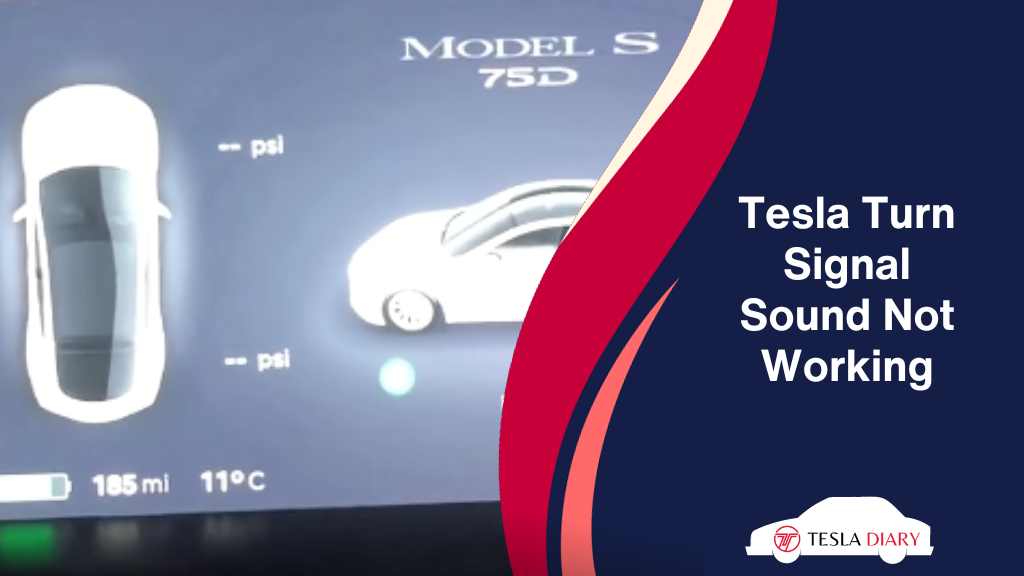
How to Fix Tesla Turn Signal Sound Not Working Issue
Resetting the Tesla console by pressing and holding both scroll wheels for about 5 seconds fixes the Tesla turn signal audio issues in almost all cases. If that fails, reboot the car, and update the firmware. If none works, contact Tesla for a thorough check for hardware issues.
1. Reset Console
The first step in troubleshooting the turn signal sound issue is to reset the console of your Tesla. Here’s how you can do it:
- While your Tesla is parked and turned off, press and hold both the scroll wheels on the steering wheel simultaneously.
- Continue holding them down for about 10 seconds until the Tesla “T” logo appears on the center screen.
- Release the scroll wheels, and your Tesla will restart the infotainment system.
- Once the system restarts, check if the turn signal sound is working correctly.
If a minor software glitch was causing the problem, this simple reset may resolve it.
2. Reboot Tesla
If the console reset didn’t work, you can try rebooting your entire Tesla to refresh its system. Here’s how to do it:
- Make sure your Tesla is parked.
- Go to Controls > Safety
- Select Turn Off
- Once the vehicle is turned off, turn the car on after 5 minutes.
- After the reboot is complete, check if the turn signal sound is functioning correctly.
3. Software Update
An outdated software version can sometimes cause issues with various features in your Tesla, including the turn signal sound. To ensure that your vehicle’s software is up to date, follow these steps:
- Connect your Tesla to a Wi-Fi network with a stable internet connection.
- Go to the “Software” section in the main menu of your Tesla’s center screen.
- If a software update is available, a notification will appear. Click on “Install Now” to start the update.
- Wait for the software update to download and install. This process may take some time, so be patient.
- Once the update is complete, your Tesla will restart automatically.
- After the reboot, test the turn signal sound to see if the issue is resolved.
4. Contact Tesla Support
If none of the above solutions work, or if you suspect a hardware issue, it’s time to reach out to Tesla’s customer support for further assistance. Here’s how you can contact them:
- Open the Tesla app on your mobile device or visit the Tesla website.
- Log in to your Tesla account.
- Navigate to the “Support” or “Contact Us” section.
- Choose your preferred method of contact.
- Describe the turn signal sound issue in detail and provide any relevant information.
- Follow the instructions provided by Tesla’s customer support team to diagnose and resolve the problem.
Tesla’s customer support is well-equipped to assist you in troubleshooting and resolving any persistent issues with your vehicle, including turn signal sound problems.
Final Words
If you find that your Tesla’s turn signal sound is not working, don’t panic.
Start with simple solutions like resetting the console or rebooting the entire vehicle. If the problem persists, ensure that your Tesla’s software is up to date. And if all else fails, reach out to Tesla’s customer support for professional assistance.
By following these steps, you can quickly resolve the issue and get back to enjoying the seamless driving experience that Tesla vehicles are known for.

