Tesla electric vehicles come equipped with a range of features, including streaming services like Netflix, YouTube, and Spotify, to keep you entertained during your journeys.
However, there may be times when you encounter issues with Tesla streaming not working as expected.
This can be frustrating, especially if you rely on these services for entertainment while on the road.
In this article, we’ll explore various steps to troubleshoot and resolve Tesla streaming issues, ensuring you can enjoy your favorite content hassle-free.

1. Ensure Proper Internet Connectivity
One of the most common reasons for Tesla streaming problems is a poor or unstable internet connection. Here’s what you can do to ensure a stable connection:
Check Signal Strength: Ensure that your Tesla is receiving a strong and stable Wi-Fi or cellular signal. Weak signals can lead to buffering and interrupted streaming.
Switch to Wi-Fi: If you’re using a cellular connection, consider connecting to a reliable Wi-Fi network when available. Wi-Fi tends to provide better streaming performance.
Update Wi-Fi Credentials: If you’ve recently changed your Wi-Fi network password or credentials, make sure you update them in your Tesla’s settings.
2. Check Premium Connectivity Status
Tesla Premium Connectivity provides access to streaming services and other internet-related features. If your Premium Connectivity subscription has lapsed or if there’s an issue with it, your streaming services may not work.
When you check the Premium Connectivity subscription status, make sure to check it from Tesla website. Sometimes, vehicle console shows subscribed while in reality, the subscription is stopped.
Here’s how to check your Premium Connectivity status:
- Go to Tesla.com
- Click on the Top right-corner log-in icon. The one that looks like a person in a circle.
- Check My Account
- You should find the Premium Connectivity status there.
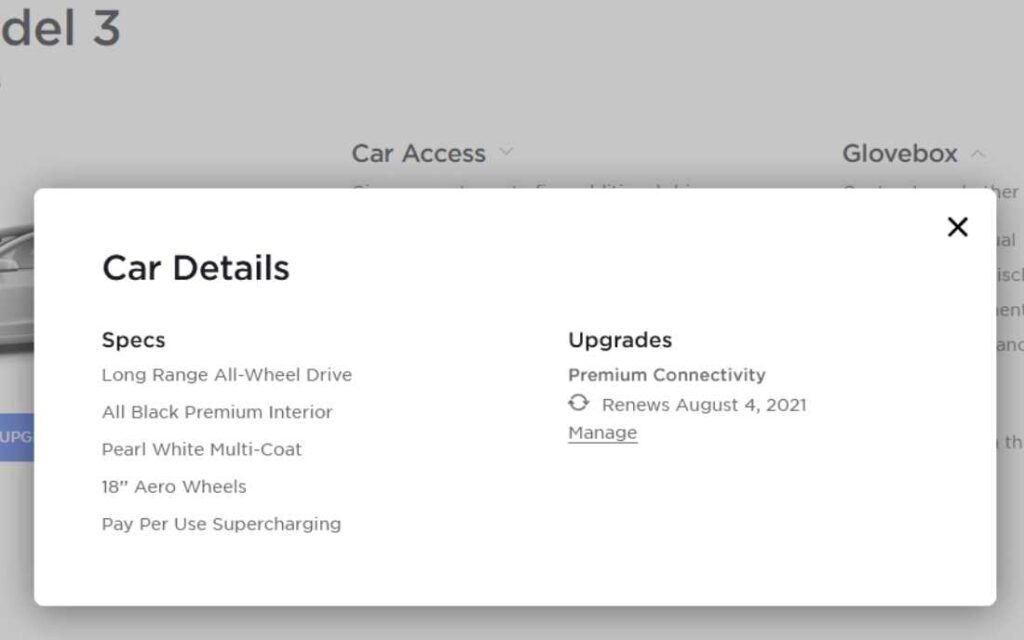
3. Reset the Tesla Console
Sometimes, a simple reset of your Tesla’s console can resolve streaming issues. Here’s how to perform a console reset:
- Park Safely: Ensure your Tesla is parked in a safe location, and put it in ‘Park’ mode.
- Press Brake Pedal: With your foot on the brake pedal, press and hold both the right and left scroll wheels on the steering wheel for about 10 seconds.
- Wait for Reboot: The car’s main computer system will shut down and restart. This process can take a few minutes.
- Test Streaming: After the car reboots, check if the streaming services are working as expected.
4. Reboot the Car
If a console reset doesn’t work, you can try rebooting the entire car. Here’s how to do it:
- Park the car.
- Press and hold the brake pedal for a couple of seconds.
- Go to Controls > Safety
- Select Turn Off
- Press and hold the brake pedal for a couple of seconds again.
- Turn on the car.
Now, check if your problem is fixed or not.
5. Try Hotspot
If you’re having trouble connecting to the streaming service from Tesla with the integrated LTE modem, or your home Wi-Fi network, you can try using your smartphone as a mobile hotspot. Many times, a simple change in IP is all you need to do to fix the issue.
Here’s how to set it up:
- Activate Hotspot: On your smartphone, enable the mobile hotspot feature in the settings.
- Connect to Tesla: On your Tesla’s touchscreen, go to ‘Wi-Fi’ settings and connect to your phone’s hotspot network.
- Test Streaming: Once connected, check if the streaming services are working without issues. This can help rule out problems with your regular Wi-Fi connection.
6. Use a VPN
In some cases, streaming services may be region-restricted or blocked due to geographical limitations. Sometimes, streaming services consider certain internet users as harmful for bad IP reputation as well.
Using a Virtual Private Network (VPN) can help you bypass these restrictions and access streaming content. Here’s how to set up a VPN on your Tesla:
- Subscribe to a VPN Service: Choose a reputable VPN provider and subscribe to their service. Try a free one like TunnelBear or WindScribe.
- Configure VPN on Tesla: Follow the VPN provider’s instructions to configure the VPN on your Tesla’s browser. Keep in mind that not all VPNs may be compatible with Tesla’s browser, so choose one that is known to work.
- Test Streaming: Once the VPN is set up, try accessing your streaming services to see if the issue is resolved.
7. Contact Streaming Service Provider
If you’ve tried all the above steps and still experience issues with Tesla streaming, the problem may lie with the streaming service itself.
Contact the customer support of the streaming service (e.g., Netflix, YouTube, Spotify) to report the problem and seek assistance.
They may be able to provide specific troubleshooting steps or insights related to their service on Tesla vehicles.
8. Contact Tesla
If none of the above solutions work and you’re still facing Tesla streaming problems, it’s time to reach out to Tesla’s customer support.
Tesla’s support team can assist you in diagnosing and resolving the issue, which may involve further troubleshooting or potentially scheduling a service appointment if there’s a hardware-related problem.
Wrap Up
Tesla streaming issues can be frustrating, but they are often solvable with the right troubleshooting steps.
Start with the basics like checking your internet connection and Premium Connectivity status, and then proceed to more advanced solutions like resetting the console or using a VPN.
If all else fails, don’t hesitate to contact the streaming service provider or Tesla’s customer support for assistance.
With the right approach, you can get back to enjoying your favorite content while on the road in your Tesla.

