Tesla owners eagerly anticipate software updates, as they often come with exciting new features, improvements, and bug fixes.
However, sometimes these updates can get stuck at a certain percentage, causing frustration and anxiety among users.
If you’ve encountered the software update stuck issue, fear not!
In this comprehensive article, we’ll explore the common reasons behind this problem and provide exhaustive solutions to help you get your update back on track.
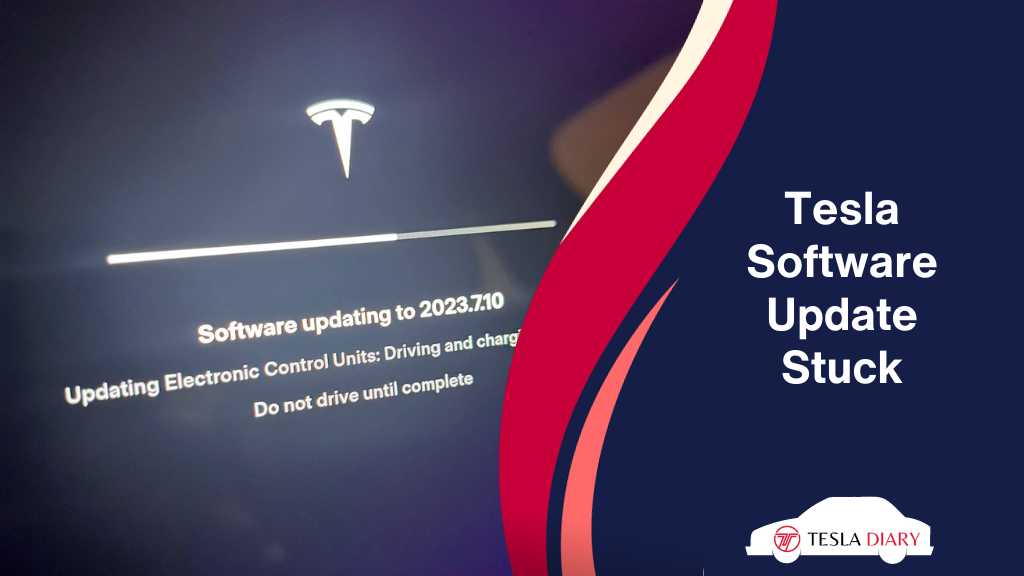
Whether the update gets stalled at 0%, 20%, 30%, 40%, 50%, 60%, 70%, 100%, or at Install, the reason and fix are the same. So, follow the guidelines provided in this article on any software update stuck issue in Tesla.
Solutions to Fix Tesla Software Update Stuck at 50%
Let’s explore the solutions to resolve the Tesla software update stuck issue in detail:
1. Improve Wi-Fi Signal
- Park your Tesla within range of a strong and stable Wi-Fi signal. The closer you are to your router, the better.
- Ensure that your Wi-Fi password is correctly entered in your vehicle. A wrong password will prevent a successful connection.
- Restart your Wi-Fi router to refresh the connection, potentially resolving any issues on the router’s end.
2. Try a Different Network
If you’re experiencing issues with your home Wi-Fi network, consider using your mobile hotspot or a different Wi-Fi network for the update.
This can help determine whether the problem is specific to your home network.
3. Reboot Your Tesla Console
A simple restart of your Tesla console can sometimes resolve update problems. To do this:
- While parked, press and hold both the scroll wheels on the steering wheel until the touchscreen goes black.
- Wait for the Tesla logo to reappear, indicating a successful reboot.
- Once your Tesla has restarted, attempt the software update again.
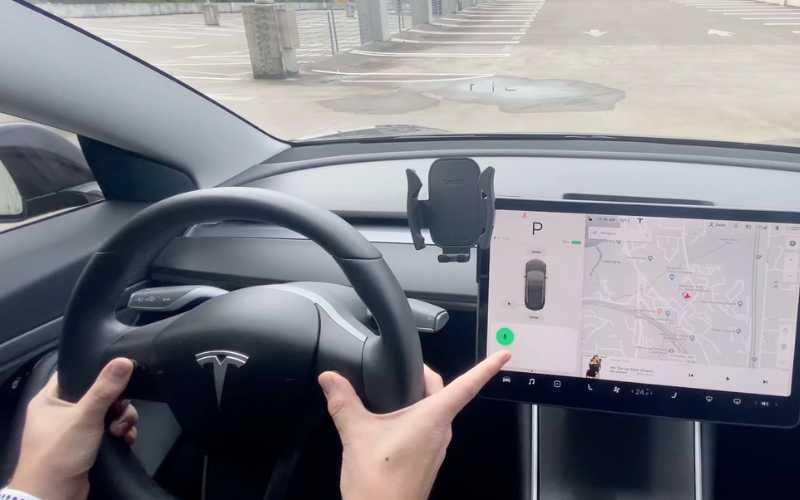
4. Free Up Storage Space
Tesla has around 18 gigabytes of storage capacity which allows you to use it for various kinds of files. With media and maps, the storage space is also used for the firmware the system is based on.
If your storage space is full or not enough for the new update to be downloaded, the update may stall at some point.
To fix the issue, delete unnecessary files from the Tesla. If you have no unnecessary files, try moving them to cloud storage or an external flash drive so that the Tesla internal storage can be utilized for necessary software update purposes.
5. Charge Your Battery
Make sure your Tesla has sufficient battery charge before starting the update. It’s recommended to have at least a 20-30% charge to ensure a smooth update process.
If your battery is below this threshold, consider charging it for a while before attempting the update.
6. Patience Is Key
In some cases, updates might appear stuck but are still progressing in the background.
Give it some time (30 minutes to an hour) before attempting any troubleshooting steps. During this time, avoid interrupting the update process or restarting your vehicle.
7. Contact Tesla Support
If none of the above solutions work, or if you encounter persistent issues with software updates, it’s advisable to contact Tesla’s customer support for further assistance.
They can remotely diagnose the problem and guide you through a solution. To contact Tesla support:
- Log in to your Tesla account on the official Tesla website.
- Navigate to the “Support” section and choose the option to “Request Support.”
- Describe the issue you’re experiencing and follow any instructions provided by Tesla support.
Support can push a fresh update to your vehicle over the air with the patch for your specific issue. So, it is advisable to get support despite it being time-consuming.
Conclusion
Experiencing a Tesla software update stuck can be frustrating, but it’s usually a solvable issue with the right approach. By following the exhaustive solutions mentioned in this article, you can increase your chances of successfully updating your Tesla’s software and enjoying the latest features and improvements.
Remember to maintain a stable Wi-Fi connection, ensure your vehicle has enough battery charge, and exercise patience when dealing with software updates. If all else fails, don’t hesitate to reach out to Tesla’s support team for expert assistance.
In the world of Tesla, where innovation is at the forefront, occasional update hiccups are a small price to pay for the continuous improvement of your electric vehicle. Stay patient, stay connected, and soon you’ll be back on the road with the latest Tesla software updates.

