One of the key advantages of owning a Tesla is the ability to receive over-the-air software updates that can improve performance, add new features, and enhance the overall driving experience.
However, sometimes Tesla software updates may not show up as expected.
In this article, we will explore the common reasons behind this issue and provide solutions to fix it.
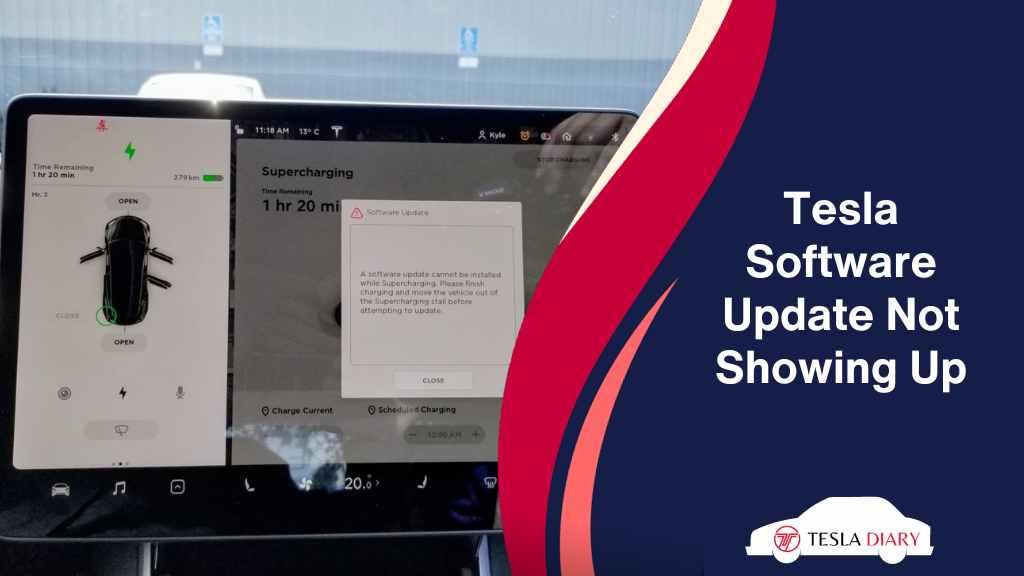
Tesla Software Updates Not Showing Up: Causes & Solutions
There are some complications around software updates that might cause the issue. Let’s explore possible reasons with solutions one by one-
1. Regional Release Schedule
Tesla often rolls out software updates in a phased manner, starting with a specific region or group of vehicles. If your vehicle is not part of the initial release group, you may have to wait for the update to become available in your area.
If you suspect that your vehicle has not received the update due to regional rollout scheduling, there’s not much you can do except wait.
Tesla typically releases updates to a broader audience over time. Be patient, and the update should become available to your vehicle eventually.
2. Connectivity Issues
Tesla software updates require a stable and strong internet connection. If your vehicle is not connected to Wi-Fi or has poor cellular signal strength, it may not be able to download and install the update.
To receive and install Tesla software updates, your vehicle needs a reliable internet connection.
Make sure your Tesla is connected to Wi-Fi when parked at home or has a strong cellular signal when on the road.
You can check your connectivity status in your Tesla touchscreen’s top-right corner.
3. Vehicle Compatibility
Not all Tesla vehicles receive the same software updates simultaneously. Newer models may get updates sooner than older ones, and some updates may not be compatible with certain vehicle configurations.
Check if the software update is compatible with your Tesla model and configuration. Some updates may only apply to specific versions or features of the vehicle.
If you have questions about compatibility, you can contact Tesla’s customer support for guidance.
4. Climate, Dog Mode, Camp Mode, or Sentry Mode On
If you have any of the Climate mode, Dog mode, Camp mode, or Sentry mode turned on in your Tesla, you will not be able to update the software.
You need to turn all these services off and then go to Controls > Software. If an update is available, there will be an option called Software Update Available. Select that and choose between a later time or instant installation.
5. Download or Install Got Interrupted
If your Tesla was initially downloading or installing the update but a poor signal, disconnection, or server issue caused it to fail, the update might take some time to come back again for you to install in your car.
This happens because of a rollout system where Tesla gradually rolls out updates so that its servers don’t get overwhelmed.
If you experience this, you might try turning your car off by following this-
- Go to Controls > Safety
- Select Power Off
- Then turn the power on again.
This will refresh the system and you might get another chance within a day to update the software.
Can I Manually Update the Tesla Software?
There is no way you can forcefully update software on your Tesla vehicle. You need to keep your car connected to the internet and wait for the update to automatically come to your vehicle. Typically, it doesn’t take too long to roll out an update worldwide but sometimes it may take some time.
The best way to deal with this is to not care about this at all. When an update is available, you will see a nice yellow clock symbol on your touchscreen.
Wrap Up
Tesla software updates are a valuable part of owning a Tesla vehicle, as they continuously improve the driving experience and add new features.
If you find that a software update is not showing up on your Tesla, don’t panic. By following the steps outlined above, you can troubleshoot and resolve the issue, ensuring that your Tesla stays up-to-date with the latest enhancements and improvements.
Remember to exercise patience and maintain a strong internet connection to make the update process as smooth as possible.

