Scheduled Charging allows Tesla owners to set specific times for their vehicles to begin and stop charging. This not only offers convenience but also helps manage energy costs by allowing you to take advantage of off-peak electricity rates.
However, there are instances when Tesla owners encounter issues with this feature, where Scheduled Charging simply does not work as intended.
In this article, we will delve into the common causes of Scheduled Charging problems and provide detailed troubleshooting steps to help you resolve them.

Common Causes of Scheduled Charging Issues
1. Software Glitches
Tesla vehicles receive regular software updates to improve functionality and introduce new features. However, these updates can sometimes have unintended consequences, including glitches or compatibility issues with Scheduled Charging. Additionally, firmware problems can disrupt the smooth operation of this feature.
To address software-related problems, always keep your Tesla’s software up to date. Tesla continually releases updates to fix known issues and improve system stability.
If you suspect that a recent software update has caused the problem, consider reporting it to Tesla’s customer support.
Check for software updates:
As mentioned earlier, regularly updating your Tesla’s software is crucial. Tesla releases updates to address known issues and improve system stability.
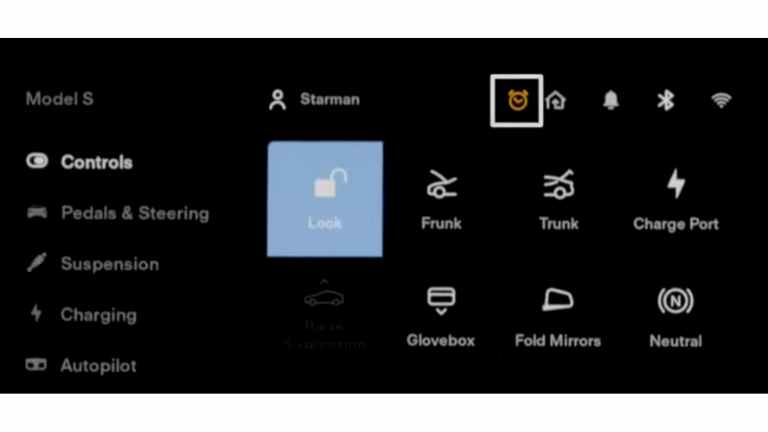
To check for updates, make sure the car is connected to a stable internet connection. Now, click on the click icon as shown in the picture to set the schedule for the Tesla update. Once you do that, your car will be updated at the scheduled time if any update is available.
However, you can use the Tesla mobile app to initiate the software update anytime you want.
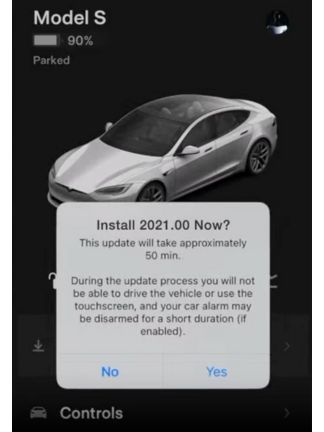
Reboot the infotainment system:
Sometimes, a simple reboot of your Tesla’s infotainment system can resolve software-related glitches that may affect Scheduled Charging. To reboot, go to the “Safety & Security” section in your Tesla’s settings and select “Power Off.”
2. Charging Equipment Problems
Scheduled Charging issues can also stem from problems with the physical charging equipment. This includes the wall connectors, charging cables, and adapters used to charge your Tesla. If any of these components are damaged or malfunctioning, they can prevent your vehicle from charging as scheduled.
Inspect your charging equipment regularly. Look for signs of wear and tear, frayed cables, or loose connectors.
Replace any damaged components promptly. Additionally, try charging your Tesla with different equipment, if available, to rule out issues with your current setup.
Inspect cables, connectors, and adapters:
Visually inspect your charging cables, connectors, and adapters for any physical damage. Pay close attention to the charging connector on your Tesla vehicle as well.
If you notice any frayed cables, loose connectors, or signs of wear, replace the damaged components with Tesla-certified products.
Test with different charging equipment:
If you have access to alternative charging equipment, such as a different charging cable or wall connector, try using them to charge your Tesla. This can help determine if the issue is specific to your current charging equipment.
3. Connectivity Issues
Scheduled Charging relies on a stable connection between your Tesla vehicle and the Tesla servers. Problems with Wi-Fi or mobile network connectivity can lead to a failure in communication between your vehicle and the Tesla app, resulting in Scheduled Charging issues.
To ensure that connectivity is not the problem, follow these steps:
- Ensure stable Wi-Fi or mobile network connection: Make sure your Tesla is connected to a reliable network. Weak or intermittent connectivity can disrupt Scheduled Charging. If you’re using Wi-Fi, check the signal strength and consider repositioning your vehicle closer to the router if necessary.
- Reconnect the Tesla app: Sometimes, simply logging out and logging back into the Tesla app can resolve connectivity issues. Ensure that the app is up to date and properly configured to communicate with your Tesla vehicle.
Ensure stable Wi-Fi or mobile network connection:
Check the quality of your Tesla’s network connection. Weak or intermittent Wi-Fi or mobile network signals can lead to connectivity issues. If needed, consider relocating your vehicle to a spot with better network coverage.
Reconnect the Tesla app:
If you suspect connectivity issues, try logging out of the Tesla app and then logging back in. This can refresh the connection and potentially resolve the problem. Ensure that your Tesla app is properly configured to communicate with your vehicle.
4. Interference with Third-Party Scheduling Apps
Some Tesla owners use third-party scheduling apps to manage their vehicle’s charging schedule. While these apps can provide additional functionality, they can sometimes interfere with Tesla’s native Scheduled Charging feature.
Solution: If you’re using a third-party scheduling app and experiencing issues with Scheduled Charging, consider the following steps:
- Check third-party app settings: Review the settings and configurations in your third-party scheduling app. Ensure that they do not conflict with your Tesla’s native Scheduled Charging settings.
- Disable or uninstall third-party app: Temporarily disable or uninstall the third-party scheduling app to see if it resolves the issue. This will help determine if the app is causing interference with Tesla’s native functionality.
- Contact third-party app support: If you find that the third-party app is the source of the problem, reach out to their customer support for assistance. They may have solutions or updates to address compatibility issues with Tesla’s software.
5. Home Location is Not Set
Tesla’s Scheduled Charging relies on the “Home Location” setting in your vehicle. If this setting is not properly configured or is missing, it can result in issues with Scheduled Charging.
Solution: To ensure that your Tesla knows where your home is and can correctly activate Scheduled Charging, follow these steps:
Set your home location: Go to the “Navigate” section in your Tesla’s settings and ensure that your “Home” location is correctly set. This tells your Tesla when it is at home and should follow the scheduled charging settings you’ve configured.
Diagnosis and Advanced Troubleshooting
Diagnosis
Before attempting to fix the issue, it’s essential to diagnose whether Scheduled Charging is not working as intended. Here’s how you can do that:
How to determine if Scheduled Charging is not working: Check if your Tesla is not charging at the scheduled times you have set. Pay attention to any deviations from the schedule.
Checking for error messages: Regularly monitor the Tesla app or the vehicle’s touchscreen for any error messages or notifications related to Scheduled Charging. These messages can provide valuable clues about the problem.
Monitoring the vehicle’s charging behavior: Observe the charging behavior of your Tesla to confirm whether it aligns with your scheduled times. If you notice the vehicle charging at unexpected times or not charging at all, this is a clear indicator of a problem.
Advanced Troubleshooting
If the problem persists despite trying the above steps, you may need to explore more advanced troubleshooting options:
Resetting the vehicle’s computer: A hard reset of your Tesla’s computer may help resolve persistent issues. To perform a hard reset, press and hold both the scroll wheels on the steering wheel until the touchscreen turns black and the Tesla logo appears.
Contacting Tesla Support: If all else fails, don’t hesitate to reach out to Tesla’s customer support. You can do this through the Tesla app or by scheduling an appointment with your nearest Tesla Service Center. Provide them with detailed information about the problem and any error messages you’ve encountered. Tesla’s support team can offer guidance and assistance in resolving complex issues.
Preventive Measures
To minimize the likelihood of encountering Scheduled Charging problems in the future, consider the following preventive measures:
Regularly update Tesla software: Stay proactive by checking for software updates regularly and installing them as soon as they become available. Tesla frequently releases updates that include fixes for known issues and improvements to the user experience.
Inspect and maintain charging equipment: Routinely inspect your charging cables, connectors, and adapters for signs of wear and tear. Replace any damaged components promptly to ensure safe and reliable charging.
Maintain a stable network connection: Ensure that your Tesla vehicle is connected to a reliable Wi-Fi or mobile network. This ensures seamless communication with the Tesla servers and prevents interruptions in Scheduled Charging.
Conclusion
Scheduled Charging is a valuable feature that can enhance the convenience and cost-effectiveness of owning a Tesla vehicle. However, like any technology, it may encounter issues from time to time. When Scheduled Charging is not working as expected, promptly addressing the issues outlined in this article can help you regain the full benefits of this feature.
With the right troubleshooting and preventive measures in place, you can continue to enjoy the advantages of Scheduled Charging in your Tesla vehicle, ensuring that your EV is ready to go when you need it, without any unnecessary interruptions.

