Tesla’s Safety Score is a valuable feature that provides drivers with insights into their driving habits and helps improve safety on the road.
However, there are instances when Tesla owners encounter issues with their Safety Score not showing up on their Tesla app.
This can be frustrating, but there are several steps you can take to resolve the problem and get your Safety Score back on track.
To display the Safety Score, your car must have Full Self-Driving (FSD) capability—not just the FSD beta. If you’ve transitioned from the beta to FSD, simply log out and then log back into the app to ensure your Safety Score appears correctly.
Troubleshooting Tesla Safety Score Not Showing Issue
Here are the steps you should follow to fix the Tesla safety score not showing issue.
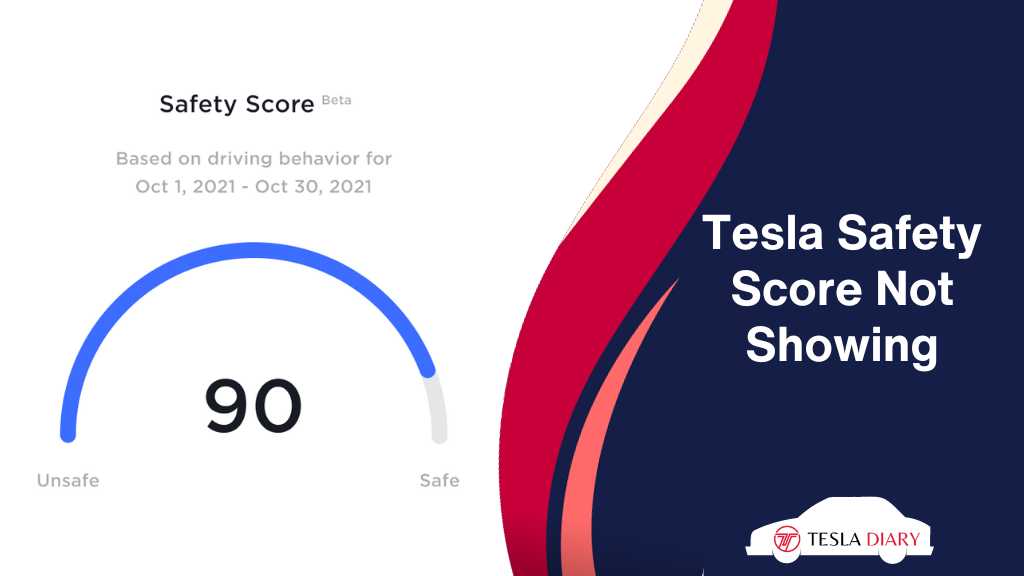
Reboot the Phone
Force Close Tesla App
First, try force-closing the Tesla app on your smartphone. To do this, open your phone’s app switcher or multitasking screen and swipe away the Tesla app to close it completely. Then, reopen the app to see if your Safety Score appears.
Restart Your Phone
If force-closing the app doesn’t work, consider restarting your phone. This can help refresh the phone’s system and resolve any background issues that may be affecting the Tesla app.
Take the First Trip
Your Safety Score won’t display until you’ve completed your first trip with the updated Tesla app. If you’ve recently updated the app or changed your vehicle, take a short drive, preferably more than a mile, to see if the Safety Score starts appearing.
Ensure that your phone is connected to your Tesla via Bluetooth or Wi-Fi during the drive. Also, ensure there is adequate internet connectivity for the score to saturate in the app.
Clear Data & Cache of Tesla App
Android Devices
- On Android devices, go to “Settings.”
- Scroll down and select “Apps” or “Application Manager.”
- Find and tap on the Tesla app.
- Select “Storage” and then tap “Clear Data” and “Clear Cache.”
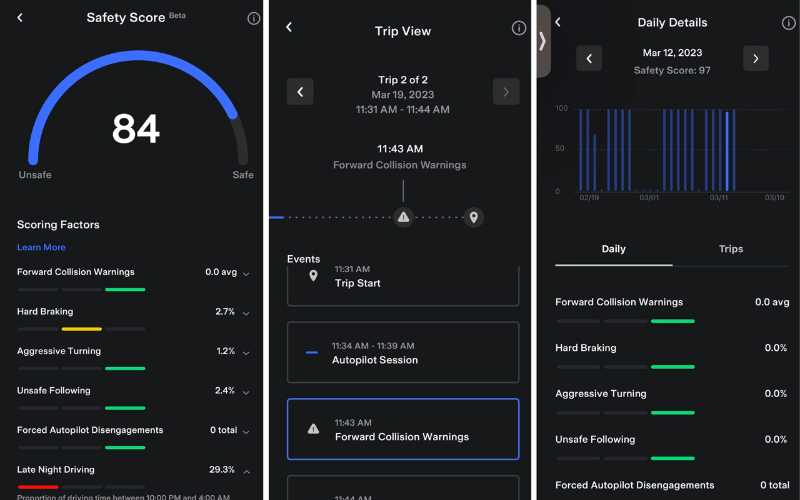
iOS Devices
- On iOS devices, you cannot clear the cache directly. Instead, you can uninstall and reinstall the app (as mentioned in the next solution) to achieve a similar effect.
Reinstall the App
If clearing the app data and cache doesn’t work, consider uninstalling and reinstalling the Tesla app. This can eliminate any lingering software problems and ensure you have the latest version of the app, which may include bug fixes.
To uninstall the app, go to your phone’s app settings, find the Tesla app, and select “Uninstall” or “Delete.” Then, reinstall the app from your device’s app store.
Use a VPN
In some cases, regional restrictions or network issues can affect the display of your Safety Score. Using a Virtual Private Network (VPN) to connect to the internet can sometimes bypass these restrictions or solve connectivity problems.
Download a reputable VPN app from your device’s app store, connect to a server in a different region, and then check if your Safety Score appears.
I recommend Cloudflare’s 1.1.1.1 for this because it’s free and works for checking whether your IP address is the issue.
Contact Tesla Support
If none of the above steps resolve the issue, it’s time to reach out to Tesla Support for assistance.
Tesla’s support team can provide personalized guidance and troubleshooting to identify and fix the problem. They may also be able to diagnose any underlying issues with your vehicle’s sensors or software.
Contact Tesla Support through the Tesla app or website, or reach out to them via phone or email for professional assistance.
Can I See Tesla Safety Score without FSD?
Tesla safety score is only available to vehicles with Full Self Driving Capacity. Even if you have the Full Self Driving beta, it will not work.
If you have the FSD beta, you might want to upgrade to the final Full Self Driving so that you can get the safety score data and utilize the insurance benefits that come with it.
Wrap Up
If your Tesla Safety Score is not showing up as expected, there are several steps you can take to troubleshoot and resolve the issue.
Start with simpler solutions like force-closing the app or restarting your phone, and if those don’t work, consider more advanced options like uninstalling and reinstalling the app or using a VPN.
If all else fails, don’t hesitate to contact Tesla Support for expert assistance.
Remember that maintaining a good Safety Score can contribute to safer driving and potentially lower insurance costs, so it’s worth addressing any issues that arise promptly.

