Tesla offers an array of innovative features that redefine the driving experience.
Among the groundbreaking features is the Tesla Phone Key, a cutting-edge solution that enables Tesla owners to use their smartphones as digital keys for their vehicles.
In this comprehensive guide, we’ll delve into the intricacies of setting up and using the Tesla Phone Key, ensuring every nugget of information serves to empower you in utilizing this remarkable feature.
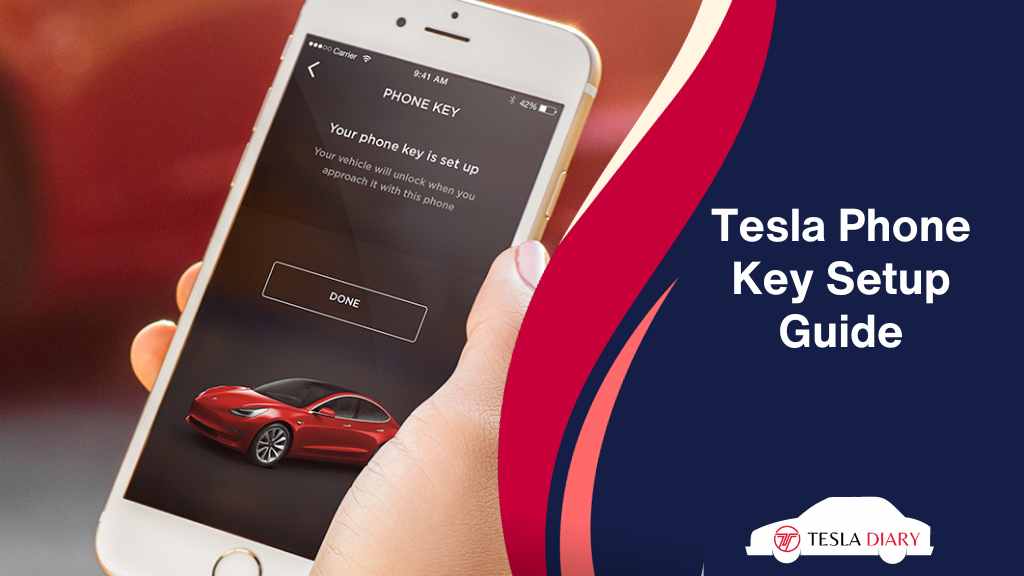
Step-by-Step Tesla Phone Key Setup Guide
Configuring the Tesla Phone Key is a straightforward process that can be broken down into the following steps:
Step 1: Compatibility Check
The Tesla Phone Key is available for both Android and iOS devices, but specific hardware and software requirements must be met.
- For iPhone users, you must have iOS 13.0 or later for the Tesla app to work.
- For Android users, your smartphone must have Android 7.0 or later versions.
If your phone is running on any older version of iOS or Android, you need to update them so that they match the compatibility criteria.
Step 2: Enable Bluetooth and Location Services
To kickstart the setup process, you need to ensure that Bluetooth and Location Services (GPS) are enabled on your smartphone.
These functionalities are pivotal for the Tesla Phone Key to operate seamlessly.
Step 3: Pair Your Smartphone with Your Tesla
- Open the Tesla mobile app on your smartphone.
- Sign in to your Tesla account or create one if you haven’t already.
- Locate your vehicle’s name within the app and tap on it to access the vehicle’s control panel.
- Scroll down to find the Phone Key option and select it.
- On the next page, press Start.
Step 4: Add Your Smartphone as a Key
- Hold your key card on the vehicle’s center console for a couple of seconds.
- The phone screen should show Success.
Also, you can set up the Phone Key even if you are outside the car. From outside, you need to hold the Key Card on the B-pillar right under the camera. It will take a few seconds to process and show you the Success message.
Step 5: Customize the Phone Key
Once you have completed the steps, you can now go to Controls > Locks in your Tesla touchscreen to customize automatic locking and unlocking with your phone key.
It’s pretty basic. Just follow the options and instructions there and enable or disable features according to your preference.
Step 6: Attribute Phone Key to Driver Profile
After successful authentication, you can assign a unique name to your phone key. This step is particularly useful if you have multiple devices connected to your Tesla. Plus, if you have multiple driver profiles for the Tesla, you can set that phone key for one of the driver profiles.
Here is how you do that-
- Tap on the top Person icon with the driver profile name on it.
- Now, select your profile from the dropdown menu.
- Now, go to Controls by tapping on the bottom-right Car icon.
- Select Locks
- After that, click on the Person icon next to the Phone Key name that you just set up.
You should now have the phone key attributed to the active driver profile.
Troubleshooting Tips
Despite its seamless functionality, you may occasionally encounter issues with your Tesla Phone Key. Here are some troubleshooting tips to assist you in resolving potential challenges:
- Ensure that your smartphone’s battery is not critically low, as low battery levels can hinder Bluetooth connectivity.
- Maintain Bluetooth and Location Services in a perpetually enabled state on your smartphone to ensure consistent communication with your Tesla.
- Regularly check for software updates on both your smartphone and Tesla vehicle. Updates can improve compatibility and resolve any existing issues.
- If you experience connectivity problems, consider restarting your smartphone or the Tesla mobile app to establish a fresh connection.
Conclusion
The Tesla Phone Key is a game-changing feature that seamlessly integrates convenience and security into your Tesla ownership experience.
By following the step-by-step setup process and keeping your smartphone and Tesla vehicle up to date, you can harness the full potential of this digital key, replacing traditional keys with a cutting-edge solution that heralds the future of automotive technology.
Bid farewell to the conventional key fob and welcome the Tesla Phone Key, an innovation that transforms every aspect of your interaction with your Tesla vehicle!

