When it comes to Tesla vehicles, many owners appreciate the sleek design and advanced features.
However, there’s a common issue that has perplexed some Tesla owners: the parking lights remaining on when the car is parked and turned off.
While this may seem like a minor inconvenience, it can be a source of frustration and concern.
In this article, we’ll dive into the reasons behind this specific problem and explore effective solutions to resolve it.
So, if you’ve ever wondered why your Tesla’s parking lights won’t turn off and how to fix it, read on to find the answers you need.
If you park your Tesla in a low light condition, the external lights will be illuminated. If you want to turn off the lights, you can either wait one minute before they automatically turn off or lock the car which will instantly turn off the lights.
Why Does it Happen?
Before we jump into the solutions, it’s important to understand why Tesla lights stay on when parked. Typically, a Tesla should automatically turn off its lights when parked and powered down to conserve energy.
However, if the lights remain illuminated, it can be indicative of a few potential issues:
1. Software Glitch
One possibility is that the car’s software may have encountered a glitch that prevents it from properly controlling the lights.
This can happen due to various reasons, including software updates, bugs, or issues during shutdown processes.
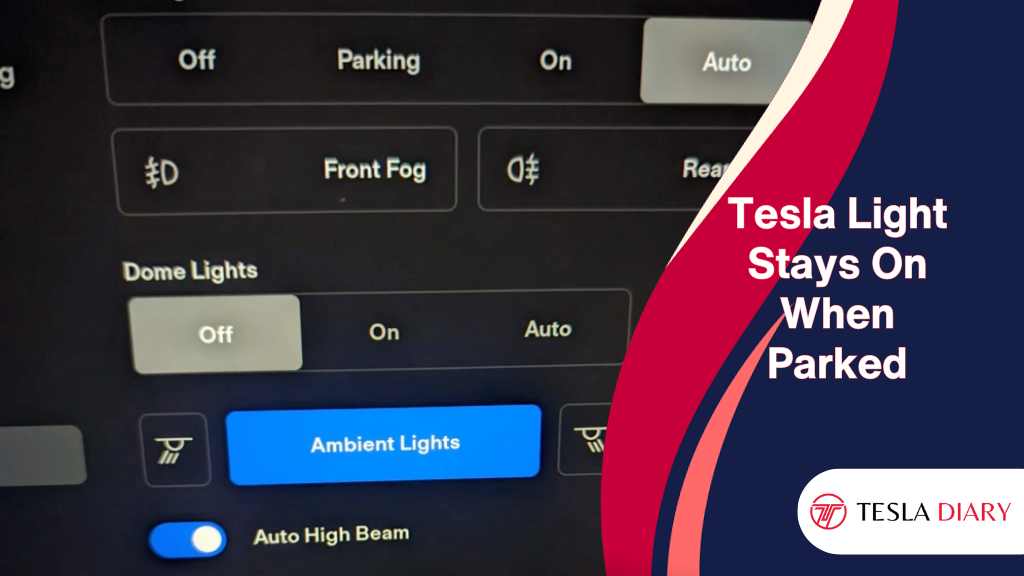
2. Misconfigured Settings
Another common reason for persistent lights is misconfigured settings. Tesla vehicles are equipped with a wide range of customizable features, and you might have inadvertently changed a setting related to the lights.
3. Faulty Hardware
While less common, it’s also possible that there may be a hardware issue causing the lights to stay on. This could involve a malfunctioning light switch, sensor, or wiring problem.
How to Troubleshoot Tesla Lights That Do Not Turn Off When Parked
Now that we understand the potential causes better, let’s explore the steps to troubleshoot and resolve the issue of Tesla lights staying on when parked.
1. Reboot the Car
Sometimes, a simple reboot can resolve software glitches causing the lights to stay on. To do this:
- Sit in the driver’s seat with the doors closed.
- Hold down both the brake pedal and the two steering wheel scroll buttons simultaneously for about 10 seconds.
- The touchscreen will go black, and the car will reboot. This can take a minute or two.
- Once the car reboots, check if the lights have turned off when parked.
2. Check Light Settings
If the lights remain on after rebooting, it’s time to examine your light settings. Follow these steps:
- Access the car’s Controls menu through the touchscreen.
- Navigate to Lights.
- Ensure that the Headlights setting is set as Auto.
- Also, the Headlights after Exit setting should be turned off. This setting might have been accidentally enabled, causing the lights to stay on.
If you keep the Headlights after Exit setting enabled, your car headlights will be illuminated for about a minute after you park and exit the car.
Also, if you toggle the Headlights settings as ON, the headlights will continue to be illuminated.
3. Check for Updates
Software glitches are often addressed in Tesla’s regular software updates. Make sure your car is running the latest firmware by following these steps:
- Connect your car to a high-speed Wi-Fi network if it’s not already connected.
- Access the car’s settings menu through the touchscreen.
- Navigate to “Software.“
- Check for available updates and install them if any are available.
- After updating, check if the lights remain on when parked.
4. Contact Tesla Support
If none of the above steps resolve the issue, it’s time to reach out to Tesla Support. They can provide remote diagnostics and assistance to identify and resolve the problem.
You can contact them through the Tesla mobile app or by calling their customer support hotline.
Instant Temporary Solutions
If you have tried all the solutions above without any success, you can try these solutions temporarily-
- Open YouTube or Netflix after parking the car. This should turn off exterior lights.
- Use the Lightning Icon on the touchscreen to open the charge port after you park the vehicle. The exterior lights should turn off.
Conclusion
While it can be disconcerting to find your Tesla’s lights staying on when parked, it’s essential to approach the issue systematically and follow the troubleshooting steps outlined in this article.
In many cases, a simple reboot or adjustment of settings can resolve the problem. However, if the issue persists, don’t hesitate to contact Tesla Support for assistance.
By staying proactive with software updates and settings management, you can minimize the chances of encountering this issue in the future and continue to enjoy your Tesla driving experience hassle-free.

