If you’ve ever encountered the frustrating “Cruise Control Unavailable” message on your Tesla, you’re not alone.
This issue can occur due to various reasons, ranging from sensor obstructions and software glitches to low visibility weather conditions and battery levels.
In this article, we’ll explore these potential causes and provide you with detailed step-by-step solutions to resolve the problem.

Why is Tesla Cruise Control Unavailable?
Here’s a brief summary of the common reasons behind the unavailability of Tesla Cruise Control before we start the troubleshooting process in the next section.
1. Sensor Obstruction: Obstructed sensors and cameras can prevent Cruise Control from functioning correctly.
2. Dirty Radar and Sensor Area: Accumulated dirt and debris on radar and sensor areas can disrupt signal reception causing issues with cruise control.
3. Software Glitch: Occasional software glitches or outdated software versions can lead to this issue.
4. Low Battery: Cruise Control may be disabled automatically by the Tesla system when the battery level is critically low.
5. Low Visibility Weather: Adverse weather conditions, such as bright sunlight directly to the camera or sensor, heavy rain, fog, smog, and snowfall can impair sensors’ ability to do their job resulting in unavailable cruise control.
6. Camera Calibration Issue: Sometimes, cameras stop providing the data accurately causing this issue.
7. Door Sensor Issues: Malfunctions in the door open/close sensors, particularly the puddle light sensor, can disrupt the Cruise Control system since the autopilot can not activate with an unknown state of doors.
8. Technical Glitches: Random technical glitches within the car’s electronics or hardware can also play a role.
Now, let’s dive into the detailed solutions to address each of these issues and get your Tesla Cruise Control back on track.
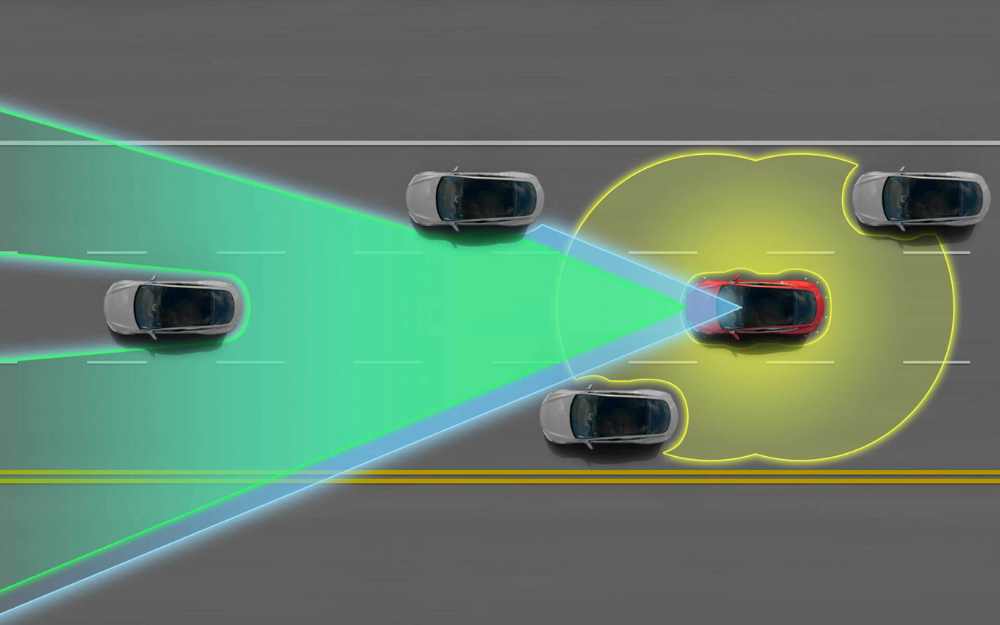
How to Fix Unavailable Tesla Cruise Control?
Here are the detailed solutions to this problem-
Primary Check
Before proceeding with more in-depth troubleshooting, start with a primary check to identify any obvious issues:
Did You Turn Off Cruise Control?
Here are the things that turn the cruise control off. Make sure you didn’t do any of these-
- Pressed the brake pedal,
- Pushed the autopilot stalk upwards,
- Shifted gear
- Unfastened seatbelts
- Opened Trunk, frunk, or doors.
- Driving below 30 mph or more than 90 mph.
- Valet mode is activated.
If you didn’t do anything to turn off the cruise control, let’s start the troubleshooting-
1. Clear the Obstruction from Cameras
Start with inspecting the cameras. If your Tesla’s cameras are obstructed, cruise control will be unavailable. Follow these steps to clear obstruction:
Park Safely & Gather Materials:
Park your Tesla in a safe location and engage the parking brake.
Now, Get a soft, lint-free cloth or a microfiber towel. Avoid using abrasive materials that could scratch the camera lenses.
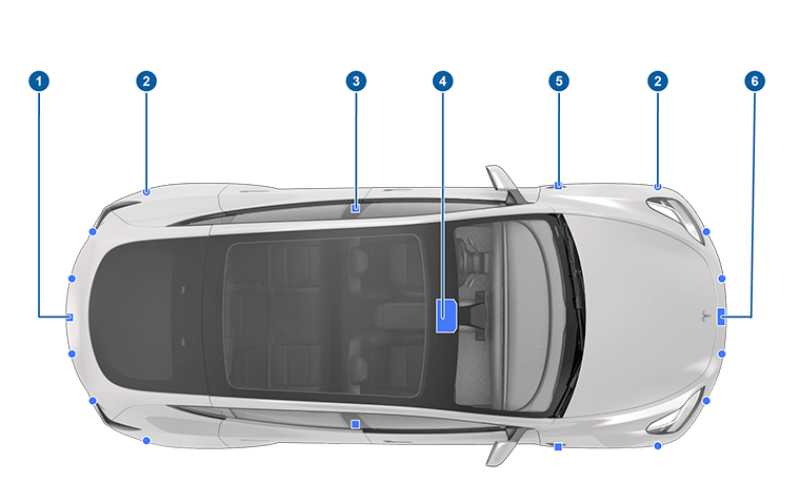
Gently Wipe Cameras:
Carefully wipe the camera lenses, both front and rear, to remove dirt, dust, or debris. See the image above, points that are numbered are cameras.
Apply gentle pressure, and be thorough to ensure all cameras have a clear view of the road.
Recheck and Test:
After cleaning, recheck the camera lenses and confirm that they are unobstructed. You can test the Cruise Control function to see if the issue is resolved.
While cleaning cameras, I recommend cleaning the radar and sensors as well so that you are sure about the fact that the issue is not about obstructed view.
2. Clean Radar & Sensor Area
To clean the radar and sensor areas:
Park and Power Off:
Ensure your Tesla is safely parked and powered off.
To power off the Tesla-
- Go to Controls > Safety > Power Off
Locate Sensors & Clean Them:
Find the radar and sensor areas, located all around the vehicle. They may be behind a grille or protective cover. However, you don’t need to open them up. Cleaning the outside is enough in almost all cases.
In the above image, the blue dots that are not associated with any number are sensor locations.
Use compressed air or a soft brush to remove loose dirt and debris from the sensor areas. Be gentle to avoid damaging the sensors.
If necessary, apply a sensor-safe cleaner to a clean cloth and gently wipe the sensor surfaces. Ensure the cleaner is compatible with automotive sensors.
3. Reset the Tesla Center Console
Performing a reset of the Tesla center console can help resolve software-related issues causing cruise control unavailable error alert:
- Take a seat in the driver’s seat of your Tesla.
- While seated, press and hold both scroll wheels on the steering wheel simultaneously. Hold them down for about 10 seconds.
- Continue holding the scroll wheels until the center touchscreen goes dark. This indicates that the reset process has started.
- Wait for a moment, and the Tesla logo will appear on the center touchscreen. This signifies that the reset is complete.
After the reset, test the Cruise Control to see if the issue has been resolved.
4. Update the Tesla Software
Software updates can often fix bugs and issues. Here’s how to check for and install software updates:
- Ensure your Tesla is connected to a Wi-Fi network for faster and more reliable updates.
- From the main touchscreen, tap on “Controls,” then select “Software.”
- In the “Software” menu, your Tesla will check for available updates.
- If an update is available, tap “Install” to begin the installation process. Ensure your Tesla is plugged into a charger for the duration of the update.
- Once the update is installed, follow the on-screen prompts to complete the process.
After updating, test the Cruise Control to check if it’s working correctly.
5. Recharge the Car
If your Tesla’s battery is running low, it may disable Cruise Control and other advanced features. Follow these steps to recharge your car:
- Locate a Tesla Supercharger, Destination Charger, or a compatible charging station.
- Plug your Tesla into the charging station using the appropriate charging cable.
- Monitor the charging progress on the center touchscreen. It’s advisable to charge your Tesla to at least 50% or more for optimal functionality.
Once the battery has reached an adequate level, unplug and test the Cruise Control function.
6. Low Visibility Weather
Adverse weather conditions can affect sensor performance. In situations of low visibility due to bright sunlight, heavy rain, fog, or smog, follow these steps:
Exercise Caution: In conditions of poor visibility, exercise caution and consider manually driving until visibility improves.
Disable Autopilot: If you decide to continue driving, disable Autopilot and Cruise Control to maintain full control over the vehicle.
Wait for Improved Conditions: Once visibility improves and weather conditions become safer, re-enable Cruise Control and test its functionality.
7. Calibrate the Cameras
Camera calibration issues can cause the cruise control to not work optimally. Calibrated cameras ensure accurate detection and operation. Here’s how to calibrate Tesla cameras-
- Go to Controls > Service > Camera Calibration
- Now, select Clear Calibration to delete the old calibration settings.
- After clearing the old calibration, drive the car normally for about 30 miles to self-calibrate.
However, In places where roads are not properly marked or highways are not of standard, it might take up to 100 miles of driving for calibration to complete. In such cases, contact Tesla support for help with calibration.
8. Door Sensor Gone Bad
If you suspect an issue with the door sensor, particularly the puddle light sensor that lets your car the status of the door whether it is open or closed. There is nothing to do from your end except get the sensor replaced by a Tesla service center.
9. Contact Tesla Support
If you’ve tried all the above solutions and still encounter Cruise Control unavailability, it’s time to contact Tesla Support for professional assistance.
Tesla’s support team can remotely diagnose your vehicle to identify any underlying issues.
By following these detailed steps and solutions, you can effectively troubleshoot and resolve the Cruise Control Unavailable error alert on your Tesla, ensuring a seamless and safe driving experience.
Remember to follow safety guidelines and exercise caution when troubleshooting or driving under adverse conditions.

