One common problem with Tesla is the “Charging Interrupted” notification. This notification can be frustrating, especially when it happens repeatedly.
In this comprehensive guide, we’ll explore the causes behind this issue and provide a step-by-step solution to ensure your Tesla charges smoothly and efficiently.
If the charging interrupted notification appears while supercharging, disconnect the charger and reboot the car. Then, connect the car with a different supercharger. More often than not, this solves issues at Supercharger. If you were charging at home, try reducing Amps to 12 or 16 to solve the problem.
Why Does the Tesla Charging Interrupted Notification Appear?
When your Tesla displays this message, it indicates that the charging process has been halted before reaching its completion.
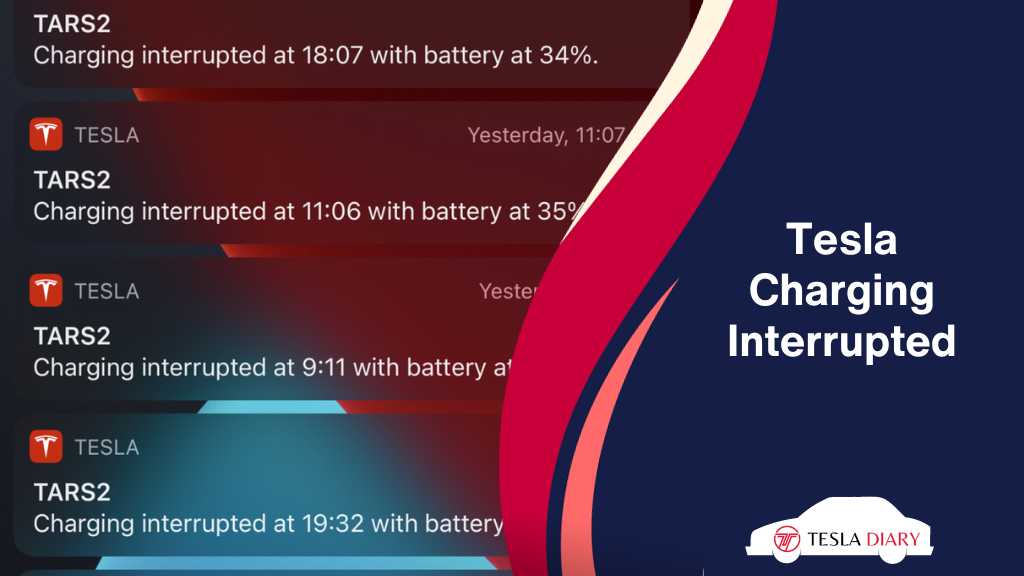
This interruption can be caused by various factors, including problems with the charging cable, power fluctuations, too much electrical resistance, or issues with the vehicle’s charging system.
On one occasion in 2022, the issue kept appearing due to a bug in the Tesla software which was later fixed in subsequent updates.
How to Fix Repeated Tesla Charging Interrupted Issue?
If you find yourself facing the “Charging Interrupted” notification repeatedly, it’s time to take action. Let’s explore seven steps you can follow to troubleshoot and resolve this issue effectively.
1. Reset the Tesla Console
A simple system reset can often work wonders in resolving charging issues. To perform a reset, follow these steps:
- Sit in your Tesla with the vehicle parked.
- Press and hold both scroll wheels on the steering wheel simultaneously.
- Keep holding the scroll wheels until the center screen goes blank and the Tesla “T” logo appears.
- Release the scroll wheels.
This process will force a system reboot.
After the reboot, try charging your Tesla again to see if the problem persists. In many cases, this quick reset can eliminate charging interruptions.
2. Disconnect the Charger and Reconnect
Occasionally, the charging cable or connector may not be properly seated, leading to charging interruptions. To address this, follow these steps:
- Safely disconnect the charging cable from both your Tesla and the wall outlet.
- Carefully inspect the charging cable for any signs of damage or wear.
- Reconnect the cable securely to both your Tesla and the charging station, ensuring there are no obstructions or debris in the charging port.
By ensuring a secure and clean connection, you can minimize the chances of interruptions during the charging process.
3. Lower the Charge Amps in Tesla Settings
Your Tesla provides the flexibility to adjust the charge rate in its settings. Lowering the charge amps can sometimes help prevent charging interruptions, particularly if you’re using a charger with a lower power output or your home electricity is not geared up for high current draw. To make this adjustment:
- Access the Tesla settings menu on your center screen.
- Navigate to the “Charging” section.
- Reduce the charge rate to a lower value, such as 12, 16, or 24 amps, depending on your charging equipment.
This adjustment can ease the strain on your charging infrastructure and reduce the likelihood of interruptions.
4. Check for Loose Connection
A loose or damaged charging cable can often be the culprit behind charging interruptions. Take the following steps to ensure your charging cable is in optimal condition:
- Thoroughly inspect the charging cable for any visible damage, kinks, or exposed wires.
- Check both ends of the cable, ensuring that they are securely connected to your Tesla and the charging station.
- If you discover any damage or loose connections, consider solving the issue.
Maintaining a well-maintained charging cable is crucial for uninterrupted charging experiences.
Charging cable doesn’t necessarily mean the cable from the Wall connector to your vehicle. You should check the cable coming from the Distribution Board (DB) of your home to the charger.
5. Stop Using Extension Cord
If you’re using an extension cord to charge your Tesla, it’s advisable to discontinue its use.
While extension cords can be convenient, they can also introduce resistance and voltage drop, which may result in charging issues. To ensure a reliable charging connection:
- Use a high-quality, appropriately rated charging cable that is compatible with your Tesla and charging station.
- Position your Tesla within a reasonable distance of the charging station to eliminate the need for an extension cord.
By avoiding the use of extension cords, you can enhance the charging efficiency and reduce the chances of interruptions.
6. Voltage Fluctuation
Voltage fluctuations in your home’s electrical system can sometimes lead to charging interruptions.
These fluctuations may occur due to various factors, including heavy electrical loads, outdated wiring, or power surges. To address this issue:
- Consider having a qualified electrician inspect your home’s electrical system to ensure it provides stable voltage for charging your Tesla.
- Discuss the installation of a dedicated circuit for your Tesla charger with the electrician. This dedicated circuit can help mitigate voltage fluctuations and provide a stable power supply for charging.
By addressing voltage fluctuations, you can create a more conducive environment for uninterrupted charging.
7. Contact Tesla Support
If you’ve diligently tried the above steps and are still experiencing charging interruptions, it’s time to reach out to Tesla Support.
Tesla’s customer support team is equipped to provide assistance and guidance for resolving complex charging issues. Here’s how to contact them:
- Visit the Tesla website and navigate to the “Support” section, where you can find contact information and options for reaching out to Tesla’s support team.
- Provide them with detailed information about the issue you’re experiencing, including any troubleshooting steps you’ve already taken.
Tesla’s support team can remotely diagnose your vehicle and may recommend further actions or schedule a service appointment if necessary.
Conclusion
The “Charging Interrupted” notification on your Tesla can be a minor inconvenience or a sign of a more significant issue.
By following the troubleshooting steps outlined in this guide, you can increase the likelihood of resolving the issue and ensure that your Tesla provides you with a reliable and uninterrupted charging experience.
Remember that while some issues can be resolved with a quick reset or cable check, others may require professional assistance.
Don’t hesitate to reach out to Tesla Support if you’re unable to resolve the issue on your own. With the right approach and support, you can enjoy your Tesla driving experience with the peace of mind that comes with uninterrupted charging.

