Imagine you’re all set to charge your Tesla, eager to hit the road with a fully charged battery, but then it happens: the dreaded “No Power” charging error. Your plans are on hold, and frustration sets in.
What does this error mean, and how can you quickly get past it?
In this article, we unravel the mystery of the “No Power” charging error and equip you with the knowledge to overcome it swiftly.

Understanding the “No Power” Charging Error
What Does the Error Mean?
The “No Power” charging error message is displayed on your Tesla’s screen when the vehicle cannot initiate the charging process. This error signifies that an obstacle is preventing the vehicle from receiving the necessary power to commence charging.
Possible Causes of the Error
To effectively address the “No Power” charging error, it is imperative to grasp the potential underlying causes:
Insufficient Power Supply: The vehicle may not be receiving an adequate power supply. This can result from power outages, voltage fluctuations, or inadequate electrical infrastructure to support the charging requirements.
Charging Equipment Malfunction: The problem could originate from the charging equipment itself. This includes issues with the charging cable, adapter, connectors, or the charging station’s internal components.
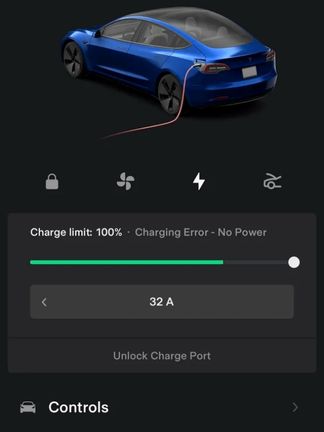
Vehicle-Related Issues: Sometimes, the Tesla vehicle itself may have issues that impede the charging process. These issues may be software-related or related to the vehicle’s battery or charging port.
Diagnosing the Root Cause
Prior to embarking on any fixes, it is crucial to accurately diagnose the underlying issue. Doing so will streamline the troubleshooting process and increase the likelihood of a successful resolution.
Troubleshooting Steps
Let’s break down the troubleshooting process into three comprehensive steps:
Step 1: Checking Power Supply
Verify the Charging Station’s Power Source:
Begin by confirming that the charging station, i.e. Wall Connector or Mobile Connector is correctly connected to a functional power source. Ensure that all electrical connections are secure and not damaged.
Inspect the Circuit Breaker and Power Outlets:
Examine the circuit breaker associated with the charging station. If it has tripped, reset it. In most cases, the circuit breaker is the cause of Tesla charging no power error. So, I recommend checking all the circuit breakers associated with the charging station.
If the breaker is tripped, just turn it back to ‘On’ position and you should be good to go.
Identify and Rectify Electrical Issues:
If you suspect electrical issues at your charging location, it is advisable to consult a certified electrician. They can identify and address any electrical problems that might affect the charging process.
Step 2: Inspecting Charging Equipment
Examine the Charging Cable for Damage:
Conduct a thorough inspection of the entire length of the charging cable. Look for visible signs of wear, fraying, or damage. If any issues are identified, consider replacing the cable.
Especially, if you are using an extension cord, the joint may be the culprit. You should inspect any joint you have made and factory joints for any damage or dislocation.
Test the Tesla Mobile Connector:
If available, attempt to use the Tesla mobile connector or Wall connector on another compatible Tesla vehicle. This can help determine if the cable itself is the source of the problem or if the issue lies elsewhere.
Ensure Proper Cable Connections:
Verify that all cable connections, both at the vehicle and charging station ends, are securely fastened. Loose or poorly connected cables can lead to charging errors.
Step 3: Vehicle-Related Checks
Check the Charging Port:
Inspect your Tesla’s charging port for any obstructions, debris, or foreign objects that may be obstructing a proper connection. Clean the port thoroughly if necessary.
Verify Vehicle Settings and Software Updates:
Ensure that your Tesla’s charging settings are configured correctly. Also, check for software updates on your vehicle and initiate them if available. Tesla frequently releases updates that address various charging-related issues.
Diagnose Potential Battery Issues:
If all other steps fail to resolve the issue, access your Tesla’s diagnostics menu. This menu can provide valuable insights into battery health and any related problems.
Common Fixes
Resetting the Charging Equipment
If you suspect a minor glitch in the charging equipment, a hard reset can sometimes resolve the issue:
- Disconnect the Charging Cable: Unplug the charging cable from both the vehicle and the charging station.
- Wait for a Few Minutes: Allow for a brief downtime, typically a few minutes.
- Reconnect the Charging Cable: Plug the charging cable back in and attempt to initiate charging again.
Software Updates
Ensuring your Tesla’s software is up to date is crucial. Tesla regularly releases software updates that address various issues, including charging problems. To initiate a software update:
- Connect to Wi-Fi: Ensure your Tesla is connected to a Wi-Fi network.
- Access Software Updates: Navigate to the “Software” section in your vehicle’s settings menu.
- Initiate Software Update: Select “Software Update” and follow the on-screen instructions to download and install the latest updates.
Contacting Tesla Support
If, after performing all the troubleshooting steps, the “No Power” charging error persists, it is advisable to reach out to Tesla customer support. Here are some tips for efficient communication:
Document Error Messages and Steps Taken:
Keep a detailed record of any error messages encountered and the steps you’ve taken to troubleshoot the issue. This information can be invaluable when discussing the problem with support.
Be Patient and Cooperative:
Tesla support representatives are well-trained to assist with various issues. Be patient and cooperative during the troubleshooting process. They may request additional information or perform remote diagnostics to pinpoint the problem accurately.
Preventive Measures
To prevent encountering the “No Power” charging error in the future, consider implementing the following preventive measures:
Engage in regular maintenance checks for both your charging equipment and Tesla vehicle. This includes:
- Inspecting the Charging Cable: Regularly check the charging cable for wear, damage, or signs of aging. Replace it if necessary.
- Cleaning the Charging Port: Ensure the charging port on your Tesla is clean and free of debris to ensure a secure connection.
- Updating Software: Stay vigilant about software updates for your Tesla. Regularly check for updates and install them promptly to benefit from improvements and bug fixes.
Investing in a Home Energy Solution
Consider installing a Tesla Powerwall or another home energy solution. These devices can store energy and provide a consistent power supply for your EV, even during power outages or voltage fluctuations. Having a reliable source of electricity can substantially mitigate the risk of encountering charging errors related to power supply issues.
Why There is No Light When Charging My Tesla?
The absence of any lights when charging your Tesla can be concerning, as it might indicate an issue with the charging process or equipment. No light in Tesla while charging could happen due to a power supply issue, faulty cable or adapter, or software glitch.
To understand why there is no light when charging your Tesla and the process to solve this, read the following sections:
Power Supply Issues:
The most common reason for a lack of lights when charging is a problem with the power supply. Check whether the charging station is receiving power. If there’s a power outage, tripped circuit breaker, or loose electrical connection at the charging station or the wall outlet, it can disrupt the charging process and result in no lights.
Charging Cable Connection:
Ensure that the charging cable is securely connected both at the charging station and the vehicle’s charging port. If the cable is not properly connected, it can prevent the charging process from starting, leading to no lights.
Faulty Charging Equipment:
If there’s a malfunction in the charging equipment, such as a defective charging cable, adapter, or connector, it can disrupt the charging process and result in no lights. Inspect the charging cable for any visible signs of wear or damage.
Vehicle Software or Settings:
Occasionally, issues related to the vehicle’s software or charging settings can prevent the charging lights from activating. Make sure that your Tesla’s charging settings are configured correctly, and check for any software updates that may address the issue.
Battery State:
In some cases, if the Tesla’s battery state is extremely low or depleted, it might not respond to the charging process immediately, leading to a delayed display of charging lights. Give it some time, and the lights should eventually come on as the battery begins to charge.
Faulty Charging Station:
If you’re using a third-party charging station or a public charging station, it’s possible that the station itself is experiencing issues. Try using a different charging station to see if the problem persists.
Technical Glitch:
Sometimes, electronic systems can experience glitches. In such cases, a hard reset of the charging equipment and the vehicle may help. Disconnect the charging cable, wait for a few minutes, and then reconnect it to see if the lights come on.
Contact Tesla Support:
If you’ve checked all the above possibilities and still have no lights while charging, it’s advisable to contact Tesla customer support or consult a certified Tesla service center. They can perform remote diagnostics and provide guidance on resolving the issue.
In summary, the absence of lights when charging your Tesla could be due to various factors, ranging from power supply problems to equipment malfunctions or software-related issues. Carefully inspect and troubleshoot each potential cause, and if you can’t resolve the issue on your own, don’t hesitate to seek assistance from Tesla support or a qualified technician.
Conclusion
In conclusion, the “No Power” charging error on your Tesla can be a source of frustration, but with a systematic approach to troubleshooting and the adoption of preventive measures, you can ensure a seamless charging experience.
Remember to diagnose the root cause accurately, perform regular maintenance, and stay up to date with software updates to fully enjoy the benefits of your Tesla electric vehicle.
If all else fails, don’t hesitate to contact Tesla support for expert assistance in resolving the issue.

