One of the standout features in Tesla cars is the extensive use of cameras for various purposes, including Autopilot, Full Self-Driving (FSD), and security.
However, Tesla’s cameras can sometimes encounter issues that prevent them from functioning correctly.
In this article, we will explore common reasons why Tesla cameras may not work and provide solutions to resolve these problems.
Why Do Tesla Camera Malfunction?

1. Software Glitches
Software glitches are a common cause of camera malfunctions in Tesla vehicles. These glitches may be related to the vehicle’s firmware or the software responsible for camera operation.
When a software issue occurs, it can disrupt the camera system’s functionality, leading to errors or a complete camera blackout.
2. Dirty or Obstructed Lenses
Tesla’s cameras are typically positioned around the car to provide a 360-degree view. Dust, dirt, or debris on the camera lenses can obstruct the view and impact camera performance.
In extreme cases, the cameras may become entirely useless if the lenses are severely obscured. Especially, if your car sinks under water during heavy rain or flood, there is a risk of electric component damage, though rare.
3. Hardware Failures
While Tesla’s cameras are generally reliable, hardware failures can still occur.
Hardware issues can manifest as a complete camera failure or the appearance of distorted or unusable images.
4. Wiring Problems
Faulty or damaged wiring can disrupt the flow of data between the cameras and the vehicle’s computer system.
This can result in camera malfunctions or a loss of camera feeds.
Steps to Solve Tesla Camera Issues
1. Software Updates
Tesla regularly releases software updates to address bugs and improve system performance. Ensure that your vehicle’s software is up to date by following these steps:
- Connect your Tesla to Wi-Fi or a cellular network.
- Navigate to Controls > Software
- Check for available updates and install them if any are available.
2. Reboot Your Tesla
Sometimes, a simple reboot can resolve camera issues. To perform a reboot:
- Park your Tesla.
- Place the vehicle in ‘Park.’
- Press and hold both scroll wheels on the steering wheel simultaneously.
- Keep holding until the Tesla logo appears on the touchscreen.
3. Power Cycle Your Tesla
Power cycling is basically turning the system completely off and then turning it back on. To power cycle Tesla-
- Go to Controls > Safety > Power Off
Turn the power off and then wait 5 minutes. After 5 minutes, turn the car back on. It should solve any software-related issues.
Software updates, power cycling, and a simple soft reset solve most Tesla camera issues. However, if the issue persists, try the next solution-
4. Check Camera Lenses
Inspect the camera lenses for dirt or obstructions. Clean them gently with a microfiber cloth if necessary.
Ensure that there are no stickers or residue on the lenses that could impair their functionality.
Check the camera locations below in the image and then clean them. If you find dirt sticking inside, get Tesla support. (Numbered spots are camera locations and dots without numbers are sensors)
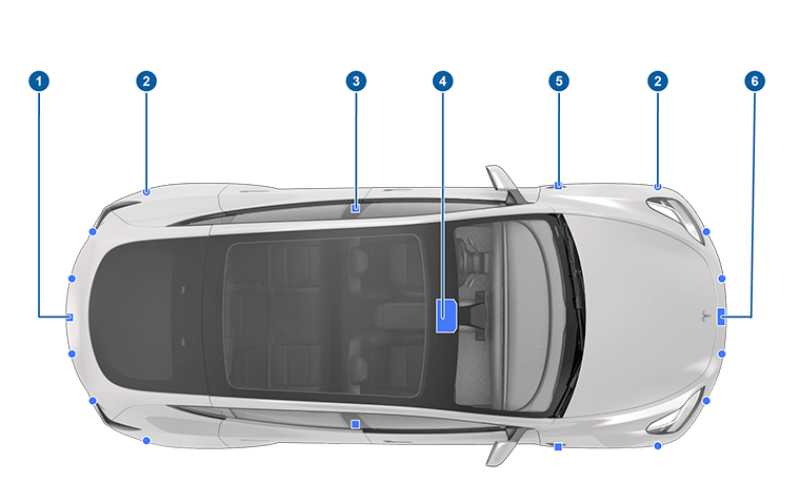
5. Ensure the USB Device is Working
If the USB storage is full or the flash drive file format is not supported by Tesla, the cameras will not work expectedly. In that case, you will need to free up storage in case of a full storage issue.
If the format is not supported, connect the drive and try this-
- Go to Controls > Safety > Format USB Drive
Once the process is complete, all data in the drive will be erased and the file format will be set to exFAT which should solve the problem.
6. Verify Wiring
If you suspect a wiring problem, it’s best to let Tesla’s trained technicians handle it. Attempting to fix wiring issues yourself could lead to further complications.
7. Contact Tesla Support
If you’ve tried the above steps and your Tesla cameras are still not working, it’s advisable to contact Tesla’s customer support or visit a Tesla service center.
They can run diagnostics, identify the issue, and perform any necessary repairs or replacements.
Tesla Side Camera Not Working – How to Fix?
If only the side cameras of your Tesla are not working while the other still works, it might be because the camera has gone bad or wiring issues. On some rare occasions, software glitches could cause this as well.
The solution is simple- Try the software update and reboot as specified above. If those fail, you should contact Tesla. It is not ideal for you to attempt hardware fixes on your Tesla.
More often than not, people end up damaging things due to the intricate nature of the Tesla system.
This solution also applies to situations when only Tesla rear camera does not work but the other works fine.
Conclusion
Tesla’s cameras are integral to the advanced features and capabilities of their vehicles.
While camera malfunctions can be frustrating, many issues can be resolved through software updates, reboots, and simple maintenance.
If these solutions do not work, it’s crucial to seek professional assistance from Tesla support or service centers.
Regular maintenance and keeping your vehicle’s software up to date are key to ensuring the optimal performance of your Tesla’s cameras.
With proper care and attention, you can continue to enjoy the benefits of Tesla’s innovative camera technology.

