If you’re a Tesla owner, you’ve likely experienced the convenience of connecting your phone to your car’s Bluetooth system.
However, Bluetooth connections can sometimes encounter issues, leaving you frustrated and wondering how to resolve them.
One common problem Tesla owners encounter is the “Bluetooth Initializing – Please Wait” message that seems to be stuck on the screen.
In this article, we will explore five methods to resolve this issue and get your Bluetooth connection back on track.
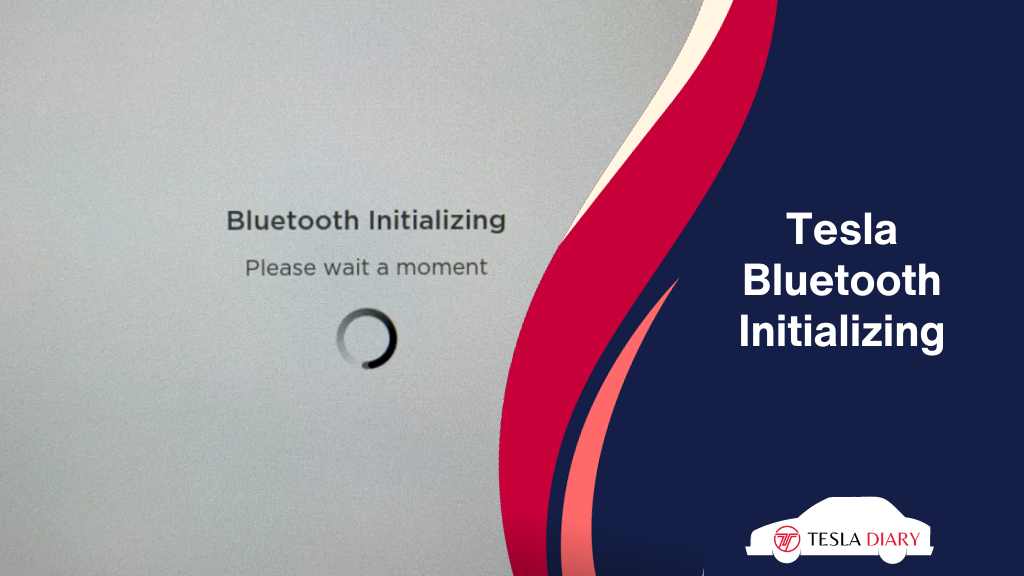
1. Reset the Tesla Media Control Unit
When your Tesla’s Bluetooth system gets stuck on the initializing screen, the first troubleshooting step you should try is resetting the Media Control Unit (MCU). Here’s how to do it:
- Press and hold down both the scroll wheel buttons on the steering wheel simultaneously.
- Keep holding until the screen goes off.
- Once the screen is off, release the buttons.
- The MCU will take a few minutes to reboot.
Once the MCU has fully rebooted, try connecting your phone to the Bluetooth system again. In most cases, this simple reset can resolve the Bluetooth initializing issue.
2. Reboot Your Phone & Car
Sometimes, the problem may not be with your Tesla’s Bluetooth system but with the devices you’re trying to connect. Both your phone and your car’s infotainment system may benefit from a fresh start. Here’s how to do it:
Reboot Your Phone:
- iPhone: Press and hold the power button and either the volume up or down button simultaneously. Slide the power off slider when it appears, and then turn your phone back on by holding the power button.
- Android: Press and hold the power button, then select “Restart” or “Reboot” from the options that appear.
Reboot Your Tesla:
- Ensure your Tesla is in park mode and safely parked.
- Go to Controls > Safety > Power Off
- Wait about a couple of minutes before turning the car back on.
Once both your phone and Tesla have rebooted, try pairing them again via Bluetooth. This often resolves any temporary glitches that may have caused the initializing issue.
3. Unpair & Fresh Pair
If the problem persists after trying the above steps, consider unpairing your phone from your Tesla and then pairing it again. Here’s how to do it:
- On Your Tesla: Go to the Bluetooth settings on your Tesla’s infotainment system and locate the paired devices list. Find your phone in the list and select it, then choose the option “Forget This Device” to unpair.
- On Your Phone: Open your phone’s Bluetooth settings and find your Tesla in the list of paired devices. Tap on it and select the option to unpair or forget the device.
- Reconnect: After unpairing, go back to your Tesla’s Bluetooth settings and select the option to add a new device. Follow the prompts to pair your phone with your Tesla again.
This process can help establish a fresh and clean Bluetooth connection, often resolving any lingering issues causing the initializing problem.
4. Update to the Latest Tesla Software
Outdated software can sometimes lead to compatibility issues and glitches in your Tesla’s Bluetooth system.
Tesla frequently releases software updates to improve performance and fix bugs. To ensure you’re running the latest software, follow these steps:
- Ensure your Tesla is connected to a Wi-Fi network, as software updates are typically delivered over Wi-Fi.
- On your Tesla’s touchscreen, navigate to “Software” in the Settings menu. Here, you can check for available software updates. If an update is available, follow the on-screen prompts to download and install it.
- After the update is complete, it’s a good practice to perform a soft reboot of your Tesla as mentioned in method #1 to ensure everything is functioning smoothly.
Updating your Tesla’s software can often resolve Bluetooth issues and improve overall system performance.
5. Factory Reset Your Tesla
If none of the above methods work and you’re still stuck with the “Bluetooth Initializing – Please Wait” issue, you can consider performing a factory reset on your Tesla. This should be your last resort, as it will erase all your car’s settings and data. Make sure to back up any important data before proceeding.
Here’s how to perform a factory reset:
- Go to Controls
- Select Service
- Select Factory Reset
Performing a factory reset is a drastic measure, but it can often resolve persistent issues that other methods cannot. Use this option only if you have exhausted all other troubleshooting steps.
Final Words
The “Bluetooth Initializing – Please Wait” issue on your Tesla can be frustrating, but it’s not insurmountable.
By following the steps outlined in this article, you can troubleshoot and resolve the problem, restoring your Bluetooth connection and enjoying seamless connectivity between your phone and your Tesla once again.
Remember to start with the less invasive methods and work your way up to a factory reset if necessary.

