Tesla vehicles are known for their cutting-edge technology and innovative features, but like any other piece of technology, they are not immune to occasional glitches and issues.
One such problem that Tesla owners have encountered is Bluetooth audio delay.
This can be frustrating, especially when you’re trying to enjoy your favorite music, streaming videos, or make hands-free calls.
In this article, we will explore some solutions to fix the Tesla Bluetooth audio delay issue.
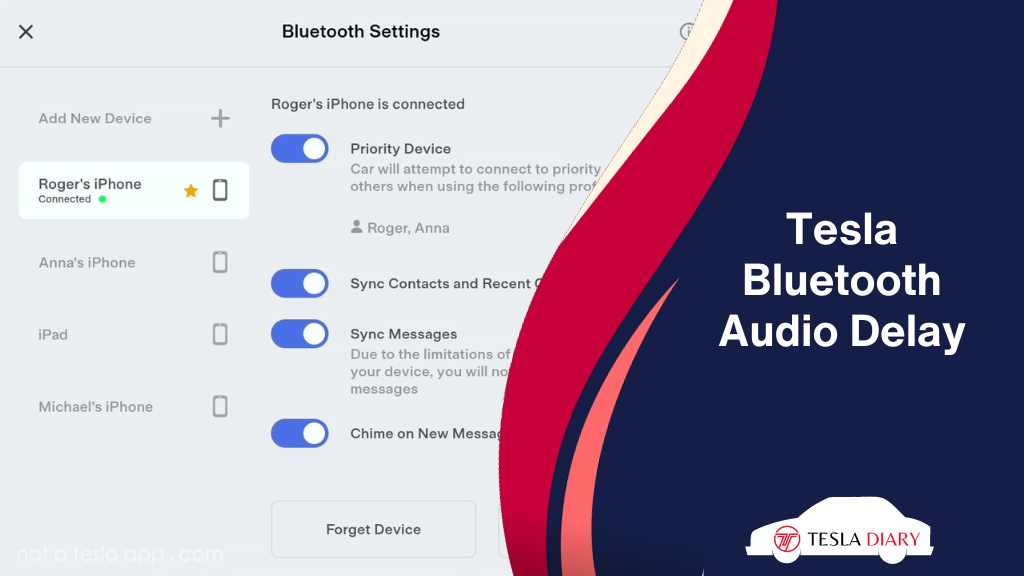
How to Fix Tesla Bluetooth Audio Delay?
Here are three methods to address and potentially resolve the Bluetooth audio delay problem in your Tesla:
1. Update to the Latest Tesla Software
Tesla regularly releases software updates to improve the performance and address known issues with their vehicles. In the recent software update, Bluetooth audio delay problems have been resolved. Therefore, it’s essential to ensure that your Tesla is running the latest software version.
To check for and install updates:
- Connect your Tesla to a Wi-Fi network or use mobile data.
- Go to the “Software” section in the touchscreen menu.
- Check for available updates and follow the on-screen instructions to install them.
Keep in mind that Tesla updates may be delivered in stages, so it might take some time for an update to become available for your vehicle.
However, staying up-to-date with software releases can help prevent or resolve Bluetooth audio delay issues.
2. Use a Bluetooth 5.1 FM Transmitter
If you are still experiencing Bluetooth audio delay after updating your Tesla’s software, you can consider using a Bluetooth 5.1 FM transmitter as a workaround. This device connects to your phone via Bluetooth and transmits audio wirelessly to your Tesla’s FM radio.
Here’s how to set it up:
- Pair your smartphone or audio source with the FM transmitter via Bluetooth.
- Tune your Tesla’s FM radio to the frequency displayed on the FM transmitter.
By using this method, you can bypass the built-in Bluetooth connection in your Tesla and transmit audio with almost no delay.
Adjust the FM transmitter’s settings to find the optimal balance between audio quality and delay reduction.
3. Use a Wired Connection (USB)
If the Bluetooth audio delay problem persists and you are willing to sacrifice wireless convenience for minimal delay, consider using a wired USB connection.
Tesla vehicles are equipped with USB ports that allow you to connect your smartphone or audio source directly to the car’s audio system.
Follow these steps to set up a wired connection:
- Use a USB cable to connect your smartphone or audio source to one of the Tesla’s USB ports.
- Select the USB input source on your Tesla’s audio system.
- Play audio from your connected device.
Wired connections typically offer the least amount of audio delay, if any, compared to wireless Bluetooth connections.
However, keep in mind that you will need to physically connect and disconnect your device whenever you enter or exit your Tesla.
Wrap Up
Experiencing Bluetooth audio delay in your Tesla can be frustrating, but there are several ways to address the issue.
Start by ensuring that your vehicle’s software is up to date, as this can often resolve the problem.
If the delay persists, consider using a Bluetooth 5.1 FM transmitter or a wired USB connection to enjoy your audio content with minimal delay.
Experiment with these methods to find the one that works best for you and provides the audio experience you desire in your Tesla.

