Tesla has been at the forefront of automotive innovation, and one of the standout features in its vehicles is the Auto Park functionality.
This advanced parking assist system is designed to make parallel and perpendicular parking a breeze.
However, like any technology, it’s not immune to issues. If you find yourself facing a situation where your Tesla Auto Park is not working as expected, don’t worry.
In this article, we will explore common reasons behind this problem and provide solutions to get your Auto Park feature back in action.
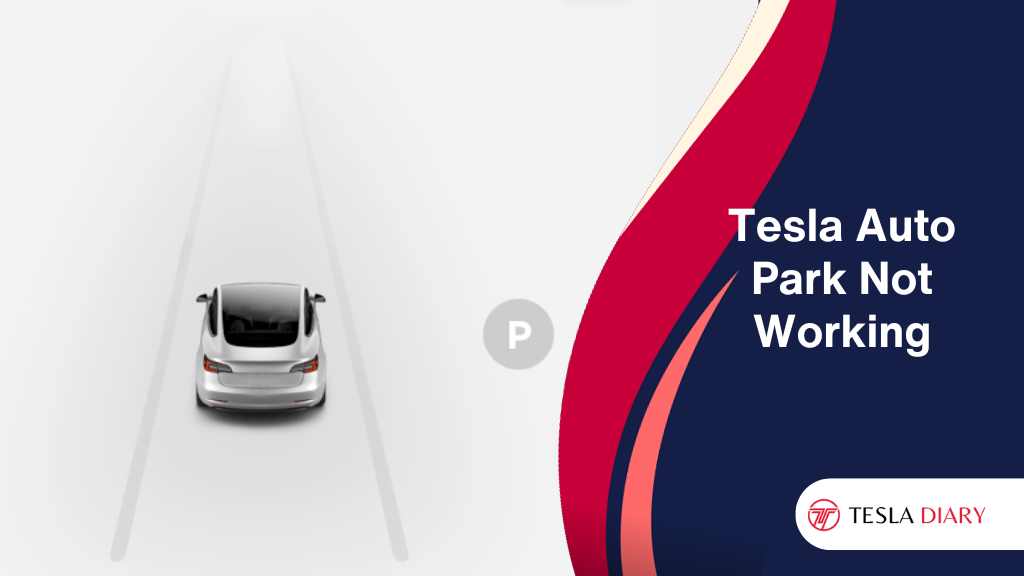
1. Remove Obstruction from Cameras & Sensors
One of the primary reasons for Auto Park malfunctioning in a Tesla is obstructed cameras and sensors.
Tesla vehicles rely on a suite of sensors and cameras to perceive their surroundings and make accurate parking decisions.
Even a small obstruction on these sensors can lead to a failure in the Auto Park system.
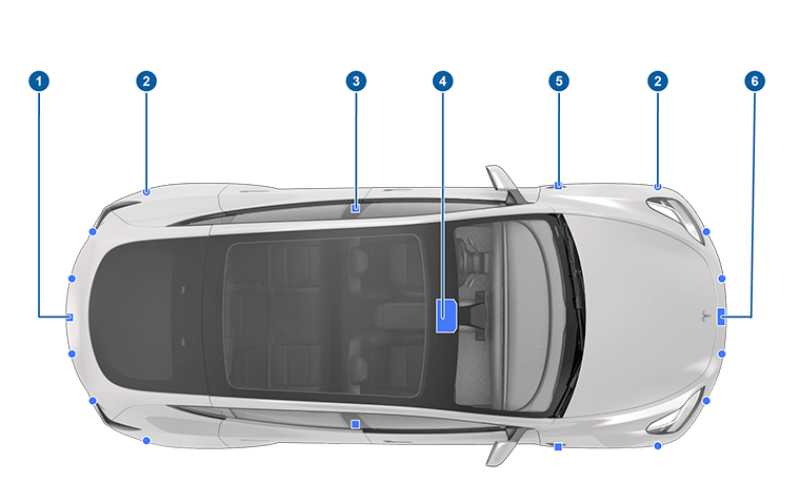
Solution: Begin by inspecting your Tesla’s cameras and sensors. Ensure they are free from dirt, snow, or any other material that might be blocking their view.
Clean them gently with a soft, non-abrasive cloth to remove any debris. Pay particular attention to the front and rear cameras, as they are crucial for parking.
2. Update to the Latest Software
Due to some safety issues, Tesla disabled the Auto Park feature previously. In 2022, they started to roll out safer and improved Auto Park features to the cars. So, if you find out that the Auto Park is not showing up in your Tesla, all you need to do is update to the latest available software.
Tesla frequently releases software updates to enhance the functionality and performance of its vehicles. Apart from the rolling out of new Auto Park features, other Auto Park issues can also be resolved simply by updating your Tesla’s software to the latest version.
Tesla’s over-the-air (OTA) updates make it convenient for owners to receive new software releases.
To find out whether there is an update available-
- Go to Controls > Software
- Once you are in the Software tab, you should see a notification if an update is available.
- Follow the onscreen instructions to complete the install.
After the update, check if Auto Park works or not.
3. Reset the Tesla MCU
The Media Control Unit (MCU) in your Tesla plays a crucial role in running various features, including Auto Park. If the MCU encounters a glitch or malfunction, it can impact the functionality of Auto Park.
To fix minor issues with MCU, a simple reset of the system is enough.
To reset the MCU, press and hold both the left and right scroll wheels on your steering wheel simultaneously for about 10 seconds.
Your Tesla’s touchscreen will go blank, and the Tesla logo will appear as it restarts.
Once the MCU is back online, try using Auto Park to check if the issue has been resolved.
4. Ensure the Parking Spot is Marked
Tesla’s Auto Park relies on clearly marked parking spots for accurate performance. If the parking space lacks clear markings or if the lines are faded, the system will struggle to recognize it. As a result, the Auto Parking feature will not work.
Ensure that you are attempting to park in a spot with well-defined lines and markings. If the lines are faded or unclear, it’s advisable to choose a different spot for Auto Park.
Clear and visible markings will significantly improve the system’s accuracy.
5. Wait for the Harsh Weather to Pass
Tesla’s Autopilot and Auto Park features may not function optimally in extreme weather conditions, such as heavy rain, snow, or fog.
Adverse weather can hinder the vehicle’s sensors and cameras, affecting their ability to detect obstacles and parking spaces accurately.
If you’re experiencing Auto Park issues during inclement weather, it’s best to wait until the conditions improve.
Tesla recommends avoiding the use of Autopilot features in severe weather to ensure safety and optimal performance.
6. Get Rid of Trailer or Bike Rack
If you have a trailer hitched to your Tesla or a bike rack attached to the rear, it can interfere with the Auto Park system.
These accessories may obstruct the sensors and cameras, causing the system to malfunction.
Plus, the extra weight the car needs to carry will interfere with the sensor’s ability to calculate the distance, power, and other things required for perfect parking.
Solution: Remove any trailers, bike racks, or other attachments from your Tesla before attempting to use the Auto Park feature.
Ensure that the rear of the vehicle is clear of any obstructions to allow the system to function properly.
7. Calibrate Cameras
Calibrating the cameras and sensors on your Tesla can help resolve Auto Park issues. Over time, the system’s accuracy can drift, and calibration can bring it back to optimal performance.
Tesla cameras self-calibrate when you first start driving it. However, if you feel that the camera calibration might be off, try deleting the calibration-
- Touch Controls
- go to Service
- Then select Camera Calibration
- There, you need to choose Clear Calibration to delete previous data.
After deleting the calibration, all you need to do is drive for about 30 miles for the camera to calibrate on its own.
You should see a progress bar on the screen when the camera is being calibrated.
8. Contact Tesla Support
If you’ve tried all the above solutions and your Tesla Auto Park still isn’t working, it’s time to reach out to Tesla’s customer support for assistance. Tesla’s support team can remotely diagnose and troubleshoot issues with your vehicle.
If the Tesla Auto Park is not showing up after following all the steps above, you might have to wait for Tesla to push an update with enabled Auto Park feature for your car.
Final Words
Tesla’s Auto Park feature is a remarkable innovation that can greatly simplify the parking process. However, it may encounter issues like Auto Park not showing up at all or simply not working.
By following the steps outlined in this article, you can troubleshoot and resolve common Auto Park problems and get back to enjoying the convenience of hands-free parking in your Tesla.
Remember to stay patient and safety-conscious while troubleshooting, and don’t hesitate to seek professional assistance if needed. Your Tesla’s support team is always ready to help you get your Auto Park feature working seamlessly once again.

