Tesla’s Full Self-Driving (FSD) feature is designed to provide advanced autonomous driving capabilities, but it comes with a built-in safety mechanism known as FSD Strikes.
These strikes are temporary suspensions of the FSD facility, imposed on drivers who do not follow safety guidelines, remain unattentive, or violate traffic regulations.
In this article, we will delve into what FSD Strikes are, how to check for them, and most importantly, how to reset them to regain access to FSD functionality.
There is no way to manually reset FSD strikes. If your Full Self Driving feature is suspended after 5 strikes, the FSD feature will be locked for 2 weeks. After two weeks, FSD strikes will reset automatically and you will be able to use Full Self Driving again.
What are FSD Strikes?
FSD Strikes are penalties imposed by Tesla’s FSD system as a safety measure. They are issued when the system detects that the driver is not using FSD responsibly or when the system encounters situations where it cannot safely operate without human intervention.
These strikes are intended to remind drivers to stay attentive, follow traffic rules, and drive responsibly, as Full Self-Driving technology is not a substitute for responsible human oversight.
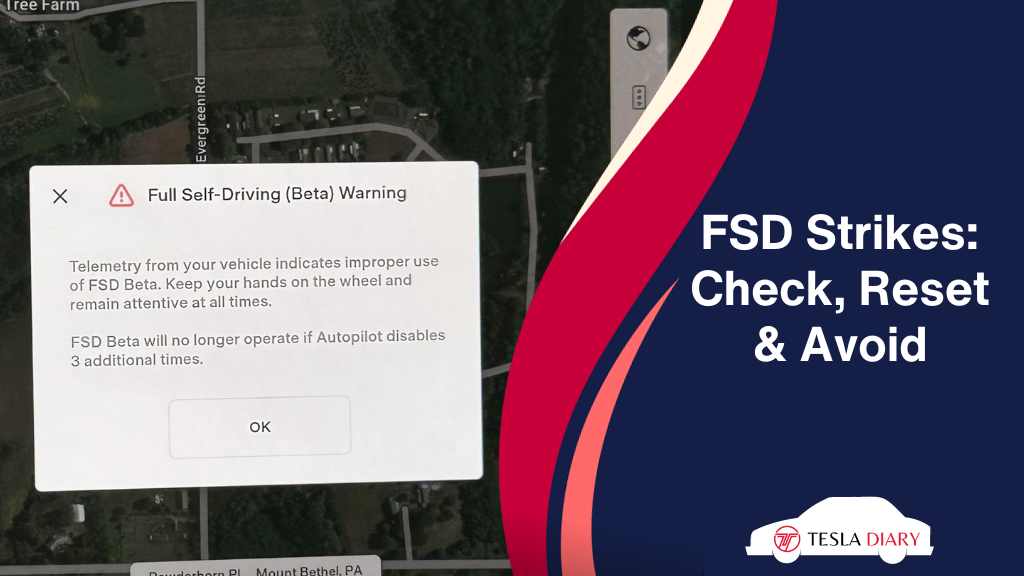
FSD Strikes can result from actions such as not keeping your hands on the steering wheel, not paying attention to the road, attempting to rush the system, or ignoring traffic signals and laws.
The purpose of these strikes is to ensure the safety of the driver, passengers, and other road users.
How to Check FSD Strikes?
Checking for FSD Strikes is an essential step in understanding if your FSD functionality is temporarily suspended or not. To check for FSD Strikes, follow these steps:
- Go to Controls > Autopilot
- Scroll down to the FSD Beta toggle.
Read the line under the FSD beta toggle to know whether you got FSD strikes or not. The text will show you how many strikes you have, if any.
If you are checking this using Tesla app on your phone, then follow this-
- Open the Tesla app.
- Scroll down the Safety Score
On the next page, you will find the information about the strikes.
How to Reset FSD Strikes?
Resetting FSD Strikes is necessary if you want to regain access to FSD functionality after it has been temporarily suspended. Here’s how to reset FSD Strikes:
- Once your FSD feature is suspended due to 5 strikes, you will not be able to reset it.
However, Tesla automatically resets the strikes after 2 weeks of suspension. And sometimes, you get the suspension lifted before the lapse of 2 weeks.
Please note that resetting FSD Strikes does not alter the need for responsible driving and attentiveness when using FSD. It is a way to clear the record of past strikes and resume using FSD in a responsible manner.
How to Prevent FSD Strikes?
Preventing FSD Strikes is paramount to ensuring a safe and seamless experience while using Tesla’s Full Self-Driving (FSD) system. To avoid FSD Strikes and maintain responsible use of FSD, follow these detailed guidelines:
1. Stay Attentive and Engaged:
The key to responsible FSD usage is to remain attentive and engaged at all times. Here’s how to do it:
- Hands on the Steering Wheel: Keep your hands on the steering wheel and maintain a light grip. This ensures that you are ready to take control if needed.
- Eyes on the Road: Pay continuous attention to the road ahead, even when FSD is active. Avoid distractions such as using your smartphone, watching videos, or engaging in activities that divert your focus away from driving.
- Monitor System Status: Keep an eye on the touchscreen and be aware of the FSD system’s status. Tesla vehicles equipped with FSD will display a visual representation of the road and detected objects. Familiarize yourself with the information presented.
2. Follow Traffic Laws and Regulations:
Tesla’s FSD system is designed to follow traffic laws and regulations. To prevent FSD Strikes, always adhere to the following rules:
- Speed Limits: Respect posted speed limits. FSD will automatically adjust the vehicle’s speed to comply with local speed limits.
- Stop at Stop Signs and Traffic Lights: Ensure that you come to a complete stop at stop signs and obey traffic lights. FSD will assist in stopping and resuming when it is safe to do so.
- Lane Discipline: Stay within your designated lane and use turn signals when changing lanes or making turns. FSD will help you navigate lane changes safely when initiated correctly.
3. Avoid Rushed Driving and Unreasonable Expectations:
Resist the urge to rush or push the FSD system beyond its capabilities. Here’s how to approach FSD with patience and realistic expectations:
- Drive Responsibly: Trust the system to handle driving tasks, but avoid attempting to exploit its features or test its limits. Rushing the system can lead to FSD Strikes and compromises safety.
- Understand Limitations: Be aware of the system’s limitations. While FSD is advanced, it may not handle every driving scenario. Avoid engaging FSD in challenging conditions such as heavy rain, snow, or complex, unfamiliar roads.
4. Pay Attention to Notifications and Alerts:
Tesla vehicles equipped with FSD provide alerts and warnings to keep you informed about the system’s status. Here’s what to do when you receive notifications:
- Heed Warnings: If the FSD system requires your attention or detects a situation it cannot handle, it will alert you through visual and audible warnings. Take these warnings seriously and respond promptly.
- Follow System Instructions: If the system instructs you to take over or regain control of the vehicle, do so immediately. Failing to do so can result in an FSD Strike.
5. Regularly Update Software:
Tesla regularly releases software updates that enhance FSD functionality and safety. To ensure the best FSD experience, follow these steps:
- Install Updates Promptly: When you receive a software update notification, install it as soon as possible. These updates may include improvements, bug fixes, and enhanced features related to FSD.
- Stay Informed: Keep abreast of Tesla’s software release notes and changes to the FSD system. Understanding the updates will help you utilize the system effectively.
Wrap Up
Preventing FSD Strikes is essential for responsible and safe usage of Tesla’s Full Self-Driving system.
By staying attentive, following traffic laws, managing your expectations, paying attention to notifications, keeping your software up to date, and providing feedback, you can minimize the likelihood of encountering FSD Strikes and contribute to the ongoing improvement of this groundbreaking technology.
Responsible usage not only ensures your safety but also promotes the development of more advanced and reliable autonomous driving systems in the future.


I have had 4 strikes that I got about 8 months ago. How long before they go away or do i have to be a bad person and get another strike so it will reset to 0 after 2 weeks?
Strikes will be there until you have 5. I would recommend ignoring the strikes and driving the Tesla usually.