Tesla’s reputation for electric excellence, combined with its sleek design and cutting-edge technology, is well-known.
Amidst this technological marvel, the audio system stands as a symphony of sound. However, in this world of innovation, even the most advanced systems can sometimes falter.
In this article, we’ll dive into the realm of Tesla speakers, exploring the issues that may arise and the ingenious solutions that can restore your auditory delight.
Before you try anything, reset the infotainment system by pressing and holding both scroll wheel buttons until the screen goes off. This can solve minor issues most of the time. If that didn’t work, try the troubleshooting steps outlined below.
Identifying the Problem with Tesla Speakers
Before diving into solutions, it’s essential to pinpoint the issue with your Tesla speakers. Understanding the root cause can help you troubleshoot more effectively. Here are some common problems you might encounter:
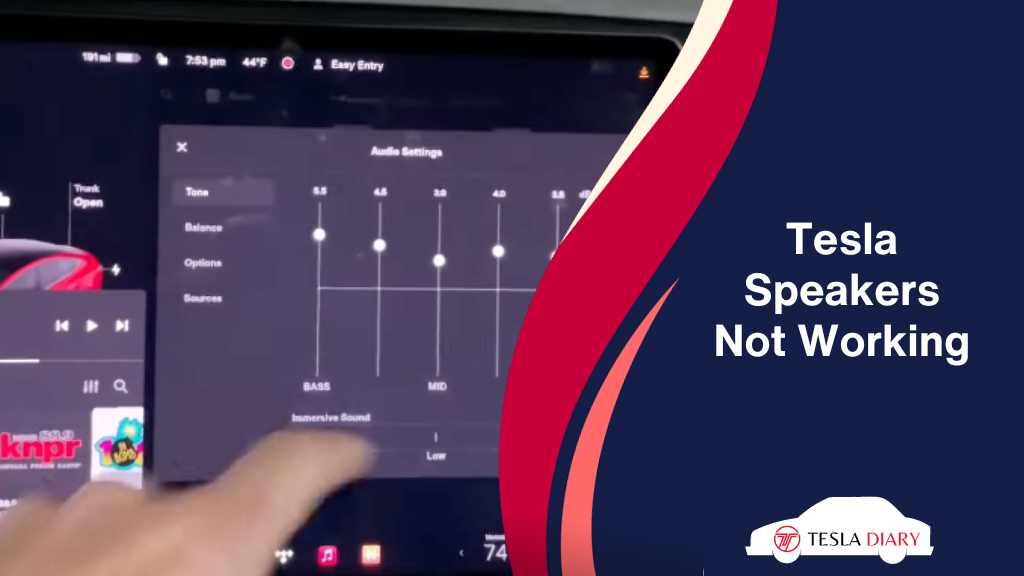
1. No Sound at All
If your Tesla’s speakers produce no sound whatsoever, it can be an unsettling experience. This issue can occur in different scenarios, such as when playing music, using the navigation system, or receiving phone calls.
2. Distorted Sound
Distorted or crackling sound is another common problem with Tesla speakers. You may notice that the audio quality is far from what you expect from your vehicle’s premium sound system.
3. Imbalanced Sound
Imbalanced sound refers to situations where certain speakers in your Tesla produce significantly lower or higher volumes than others. This can result in an uneven listening experience.
4. Bluetooth Connectivity Issues
If you’re using your smartphone to stream music or make calls through your Tesla’s speakers and encounter connectivity issues, it can be frustrating.
5. Speaker Rattling
Some Tesla owners have reported speaker rattling or vibrations, especially when playing music at higher volumes. This can detract from the overall audio experience.
6. Rear Speakers Not Working
The most common reason for rear speaker malfunction in Teslas is software bugs. Other than software issues, there could be blown speakers or disconnected wires causing the rear or any other specific speaker not to work.
Troubleshooting and Solutions to Fix Tesla Speakers
Now that we’ve identified common issues let’s explore potential solutions to get your Tesla speakers working correctly.
1. No Sound at All
a. Check Volume Settings
Start with the basics. Ensure that the volume settings are appropriately adjusted. Sometimes, a simple adjustment to the volume level can resolve the issue.
- Roll the scroll wheel upward to increase the volume.
- Press the scroll wheel to mute or unmute.
b. Reboot the Infotainment System
If adjusting the volume doesn’t work, try rebooting your Tesla’s infotainment system. To do this-
- Press and hold both the steering wheel scroll buttons simultaneously for about 10 seconds.
- Release the buttons when the touchscreen goes dark, and the Tesla logo appears.
- This can often resolve software-related issues causing the lack of sound.
c. Check Mute Settings
Make sure that the mute function is not activated accidentally. Check both the infotainment system and the steering wheel controls for mute settings and disable them if necessary.
d. Inspect Audio Sources
Verify that the issue isn’t specific to a particular audio source. Test the speakers with different sources like FM radio, streaming music, or phone calls to rule out the possibility of a source-specific problem.
2. Tesla Rear Speakers Not Working
a. Reset the Center Console
If your rear speakers are not working but the front speakers are fine, the first thing to try is to reset the touchscreen-
- Press and hold both scroll wheel buttons on the steering wheel.
- Release the buttons when the screen goes off.
- Test the speakers after the screen is turned back on.
b. Disconnected or Blown Speaker
Disconnection doesn’t occur much since the harnesses are well connected to the speakers during the installation. However, it can still happen. Plus, speakers can go bad or blow up due to extreme sound output, overload, voltage fluctuations, and short circuits.
In such cases, you need to contact Tesla support and have the hardware fixed so that you can enjoy the speakers again.
Before going for a Tesla repair, you might try disconnecting the amplifier and reconnecting it in the back of the car. Sometimes, this solves the issue.
To do this-
- Reach out to the subwoofer.
- Disconnect the wiring harness from the amplifier, (one with heat sinks)
- Reconnect the wires after a couple of minutes.

Now, check if the problem persists or not.
3. Distorted Sound
a. Adjust Equalizer Settings
Tesla vehicles come equipped with an equalizer that allows you to customize the audio settings to your preferences. Experiment with these settings to reduce distortion and improve audio quality.
Here’s how you do it-
- Open an audio source first. FM radio, Spotify, or anything.
- Go to the top right corner settings menu on that audio player.
- And, now you have the equalizer settings opened up in front of you.
b. Check Audio Source Quality
Distorted sound can also be a result of low-quality audio files or poor streaming connections.
Ensure that your music files are of high quality, and if you’re streaming, make sure you have a stable internet connection.
If you are in an area where the internet connectivity is not good enough, there is a possibility that your audio provided by the service provider is of low quality so that you can still enjoy the audio with low-speed internet.
c. Speaker Inspection
Inspect your speakers for physical damage or debris that might be causing distortion. Clean the speaker grilles and ensure there are no obstructions.
I don’t really recommend messing up with hardware in your Tesla because more often than not, people end up damaging more than they fix. It’s better to get the Tesla service if you have tried all the non-invasive processes without any luck.
4. Imbalanced Sound
a. Balance Adjustment
Tesla’s audio system allows you to adjust the balance of sound between speakers. Navigate to the audio settings and make sure the balance is set evenly for all speakers.
- Open an audio source.
- Tap on the settings icon in the top right corner. If the audio player is opened in the bottom left corner, scroll upward to reveal the settings icon.
- Then, select Balance.
- From there, you can adjust the balance as per your preference.
b. Speaker Health
If you’ve tried adjusting the balance with no success, it’s possible that one or more of your speakers are faulty. Contact Tesla service for a speaker inspection and replacement if necessary.
5. Bluetooth Connectivity Issues
a. Reconnect Your Device
Sometimes, Bluetooth connectivity problems can be resolved by simply disconnecting and reconnecting your smartphone or other devices.
Delete the device from your Tesla’s Bluetooth settings and pair it again.
b. Software Update
Ensure that your Tesla’s software is up to date. Sometimes, software updates include bug fixes that can improve Bluetooth connectivity.
c. Check Device Compatibility
Verify that your device is compatible with Tesla’s Bluetooth system. Check Tesla’s official website or contact customer support for a list of compatible devices.
6. Speaker Rattling
a. Adjust Bass Settings
If your speakers rattle at higher volumes, consider adjusting the bass settings. Reducing the bass level can help prevent speaker damage and reduce rattling.
b. Speaker Inspection
Inspect your speakers for physical damage, loose connections, or loose mounting. If you find any issues, contact Tesla service for a speaker inspection and possible replacement.

