Picture this: you’re cruising down the road in your sleek Tesla, enjoying the ride, when suddenly, your radio falls silent.
No music, no news, just silence.
It’s a scenario that can put a damper on your driving experience. But fear not, if you’re facing issues with your Tesla’s radio, we’ve got you covered.
In this article, we’ll walk you through five effective solutions to tackle common radio problems and have you back to enjoying your favorite tunes in no time.
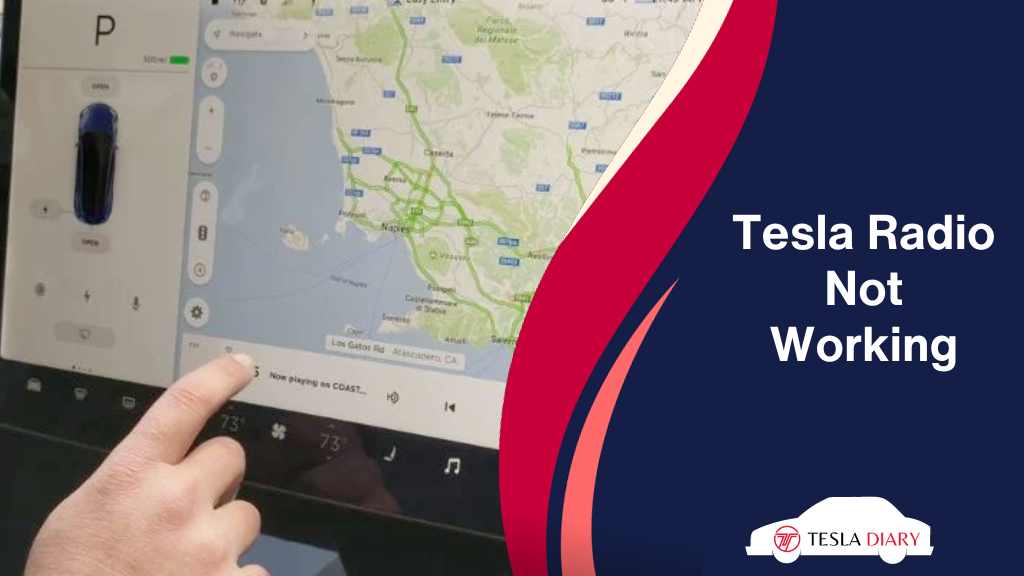
How to Fix Tesla Radio That’s Not Working?
Before you try anything, make sure the sound is not muted, turned all the way down, or the radio is not selected as the audio source. More often than not, these are reasons behind people thinking Tesla radio has issues.
If these are checked, continue troubleshooting by following these fixes one by one-
1. Reset the Console
A simple yet effective first step to try when your Tesla’s radio isn’t working is to reset the infotainment console. Here’s how you can do it:
- Park your car somewhere.
- Press the brake pedal once and release it.
- Press and hold both scroll wheel buttons on the steering wheel.
- Release buttons when the center screen goes off.
- Wait for it to automatically turn back on again.
This soft reset can often resolve minor software glitches that may be causing the radio to malfunction. In fact, it’s the most effective solution in most cases.
However, If the issue persists, move on to the next step.
2. Reboot the Car
If resetting the console didn’t solve the problem, you can try rebooting the entire car. This process will restart all of the car’s systems, potentially fixing any underlying issues affecting the radio.
- Ensure your Tesla is safely parked in a suitable location.
- Go to Controls > Safety
- Select Turn Off
- Once the car is turned off, press and release the brake pedal a couple of times.
- Wait for 5-10 minutes.
- Turn the car back on again.
Test the Radio: Once the car has fully rebooted, check if the radio is functioning correctly. Try tuning to different stations or streaming music to verify its operation.
Rebooting the car can be a more comprehensive solution to software-related issues and may help resolve the radio problem. However, if the radio is still not working, it’s time to consider other possibilities.
3. Update the Firmware
Outdated software can sometimes lead to issues with your Tesla’s radio. Tesla frequently releases software updates that not only introduce new features but also address bugs and improve system stability.
To ensure your car’s radio functions correctly, follow these steps to update the firmware:
- Connect to Wi-Fi: Make sure your Tesla is connected to a Wi-Fi network. This will help you download and install updates faster and more reliably.
- Access Software Updates: On the touchscreen, go to the “Software” menu.
- Check for Updates: Check if there are any available updates for your car’s firmware.
- Download and Install: If an update is available, download and install it following the onscreen instructions. Your Tesla will start downloading and installing the update automatically. Ensure that your car is parked and connected to Wi-Fi during this process.
- Wait and Test: Once the update is complete, test the radio to see if it’s now functioning correctly. Software updates often include bug fixes that can resolve radio issues.
If updating the firmware doesn’t resolve the problem, it’s time to consider potential hardware-related causes.
4. Check the Radio & Speaker Fuse
If the radio is still not working after trying the previous steps, there may be a problem with the radio’s hardware components or electrical connections.
One common issue that can affect the radio is a blown fuse. Here’s how you can check and potentially replace a blown radio or speaker fuse:
- Locate the Fuse Box: In most Tesla models, the fuse box is located in the front trunk or frunk. Refer to your car’s manual to find the exact location.
- Identify the Radio or Speaker Fuse: Look for the fuse that corresponds to the radio or speakers. Refer to your car’s manual or the fuse box cover for guidance.
- Inspect the Fuse: Carefully remove the fuse and examine it for any signs of damage or burn marks. If the fuse is blown, it will need to be replaced.
- Replace the Fuse: If you determine that the fuse is faulty, replace it with a new one of the same rating. Make sure to use the correct type of fuse as specified in your car’s manual.
- Test the Radio: After replacing the fuse, test the radio to see if it’s now working properly. If the issue was a blown fuse, this should resolve the problem.
If none of the above solutions have resolved the radio issue, and you’re still experiencing problems, it’s time to reach out to Tesla support for further assistance.
5. Contact Tesla Support
When all else fails, and your Tesla’s radio remains non-functional, it’s best to contact Tesla’s customer support for professional assistance. Tesla’s support team can help diagnose and address more complex issues that may require specialized expertise or even in-person service.
You can contact Tesla support through the following methods:
- Tesla App: Use the Tesla mobile app to request service or chat with a support representative.
- Tesla Website: Visit the Tesla website and log in to your Tesla account to schedule service or contact support.
- Service Center: You can also visit a Tesla service center in person to get assistance with your radio issue.
Remember to provide as much detail as possible about the problem when contacting Tesla support. This will help their technicians diagnose and resolve the issue more efficiently.
Wrap Up
A non-working radio in your Tesla can be frustrating, but there are several steps you can take to troubleshoot and potentially resolve the problem.
Start with simpler solutions like resetting the console or rebooting the car, and then move on to more advanced steps like updating the firmware or checking for blown fuses.
If all else fails, don’t hesitate to reach out to Tesla support for professional assistance. With these troubleshooting steps, you can hopefully enjoy your favorite music and radio stations in your Tesla once again.

