Charging interruptions can be a frustrating experience for Tesla owners.
You plug in your vehicle, expecting a smooth charging session, only to find it stopping prematurely after just a few minutes.
In this article, we will cut to the chase and provide you with detailed solutions to get your Tesla charging reliably.
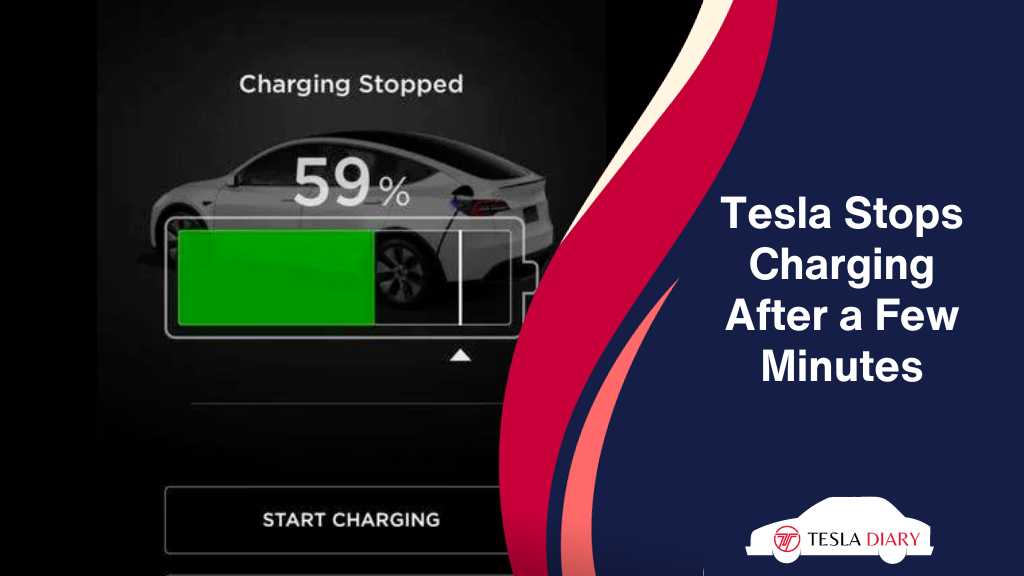
Why Does Tesla Stop Charging After a Few Minutes?
Faulty charging equipment, software bugs, battery overheating, and electrical faults are some of the common reasons behind Tesla stopping to charge repeatedly. Sometimes, hardware failure causes the issue as well. It’s a versatile issue with a wide array of possible reasons. So, it is recommended to try non-invasive fixes first before contacting support.
Let’s unravel the reasons behind the issues with solutions-
1. Faulty Charging Equipment:
Charging equipment is the first thing to check when facing charging issues. Faulty charging equipment can lead to interruptions in the charging process.
a. Charging Cable:
A damaged or worn-out charging cable can cause intermittent charging issues. Inspect the entire length of the cable for any visible damage, such as fraying, kinks, or exposed wires.
If you find any damage, it’s essential to replace the cable as soon as possible. Continuing to use a damaged cable can be hazardous and may cause further issues.
b. Charging Adapter:
The charging adapter, particularly the Tesla-specific one, could be malfunctioning. Ensure that it is securely attached to both the vehicle and the charging cable.
Sometimes, poor connections can lead to charging interruptions. If you have access to another adapter, try using it to see if the problem persists.
c. Power Outlet:
If you are using a home charging station, the power outlet might be the culprit. Verify that it is providing a stable power supply.
An unreliable power source can cause charging issues. It’s a must to have a dedicated circuit for your Tesla charger to ensure a consistent power supply without hiccups. Without a reliable and consistent power supply, you will experience interrupted charging repeatedly.
2. Software Glitches:
Tesla vehicles rely heavily on software to manage various functions, including charging. Occasionally, software glitches or bugs may disrupt the charging process. Keeping your vehicle’s software up to date can help resolve such issues.
a. Check for Software Updates:
Ensure that your Tesla’s software is up to date. Tesla often releases over-the-air updates that address various issues, including charging-related ones. To check for updates, follow these steps:
- On the touchscreen, tap ‘Controls.’
- Select ‘Software.’
- If an update is available, you will see a notification. Follow the prompts to initiate the update.
While you might not care much about updates, in our experience, most charging stop issues have gone after updating the software.
b. Reboot Your Tesla:
Sometimes, a simple reboot of your Tesla’s infotainment system can resolve software-related issues. To perform a reboot:
- Park the car.
- Press the brake pedal and release it.
- Press and hold both the right and left scroll wheel buttons on the steering wheel for about 10 seconds.
- Release the buttons when the Tesla logo appears on the touchscreen.
3. Overheating:
Tesla cars are equipped with advanced thermal management systems to prevent battery overheating during charging.
If the system detects high temperatures, it may pause charging to protect the battery.
Ensure that you are charging in a well-ventilated area and avoid charging in extreme heat.
a. Optimize Charging Conditions:
To prevent overheating during charging, follow these recommendations:
- Charge your Tesla at night through a wall connector for slow yet steady charging without overheating.
- Don’t charge your Tesla in extreme temperatures. Extremely cold or hot weather can affect the battery’s performance.
If necessary, consider pre-conditioning your battery by using the Tesla app to warm it up or cool it down before starting a charging session.
4. Contact Tesla Support:
If you’ve tried the above steps and the problem persists, it’s essential to reach out to Tesla’s customer support for further assistance. Tesla’s support team has the expertise to diagnose issues remotely and can guide you through additional troubleshooting steps or arrange for service if needed.
Visit the Tesla website and navigate to the “Support” section to find contact information for your region.
Be prepared to provide detailed information about the issue, including when it occurs, any error messages displayed, and the steps you’ve taken to troubleshoot.
Wrap Up
Experiencing charging interruptions with your Tesla can be a frustrating experience, but it’s essential to address the issue promptly and systematically.
By inspecting your charging equipment thoroughly, keeping your software up to date, monitoring battery health regularly, optimizing charging conditions, and seeking support when needed, you can often resolve the problem and enjoy seamless charging experiences with your Tesla once again.

