Tesla owners have come to expect a seamless and technologically advanced driving experience, thanks to the innovative features and connectivity options available in Tesla electric vehicles (EVs).
However, at times, Tesla owners may encounter a frustrating issue: the “Unable to Obtain IP Address” error.
This error prevents the vehicle from connecting to the internet, causing disruptions in access to essential features and services.
In this article, we’ll delve into the specifics of this issue, exploring what causes it and providing effective solutions to help Tesla owners quickly address the “Unable to Obtain IP Address” error.
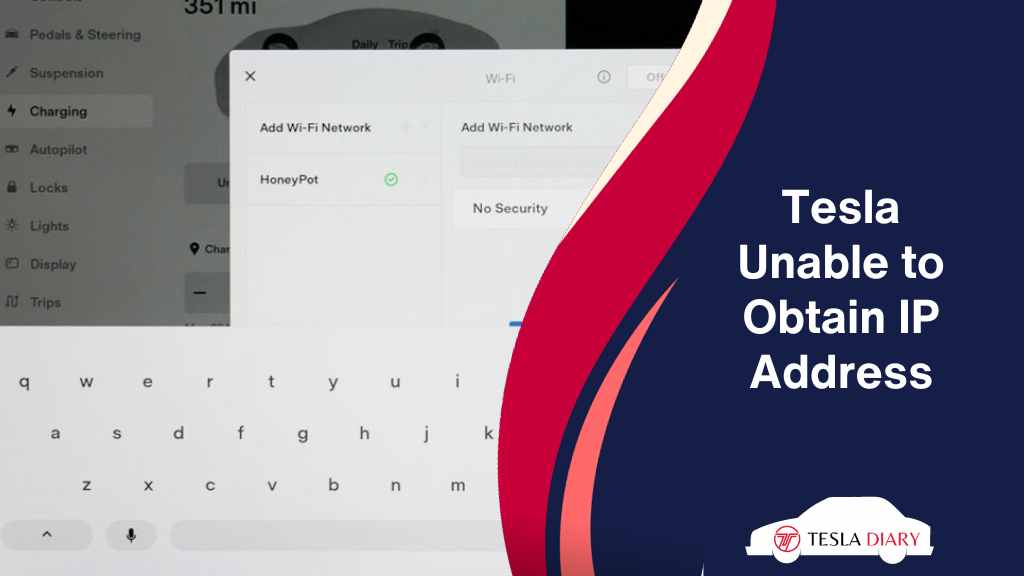
Unable to Obtain IP Address – What Does it Mean for Tesla Owners?
When your Tesla displays the “Unable to Obtain IP Address” error, it means that your car is having trouble establishing a connection to the internet. Tesla vehicles rely on a stable internet connection for several important functions, including:
- Software updates: Tesla regularly releases software updates to enhance the performance and add new features to their vehicles. A stable internet connection is crucial for downloading and installing these updates.
- In-car entertainment: Features like streaming music, internet browsing, and access to streaming services depend on a reliable internet connection.
- Over-the-air diagnostics: Tesla uses its internet connection to collect diagnostic data from your vehicle, helping the company identify and address any potential issues remotely.
- Navigation: Accurate real-time traffic data and map updates require internet access for optimal navigation performance.
So, if your Tesla is experiencing the error, it means you are quite limited as to the usage of your car.
Why Does the Error Occur? Fix it Now!
The “Unable to Obtain IP Address” error in Tesla vehicles can be attributed to various factors, ranging from network-related issues to software glitches. Understanding these common causes is essential for diagnosing and resolving the problem effectively. Let’s explore each of these causes in detail:
1. Weak or Unavailable Wi-Fi or Cellular Signal
One of the primary reasons for encountering the “Unable to Obtain IP Address” error is a weak or unavailable Wi-Fi or cellular signal. If your Tesla is out of range or too far from the network source, it may struggle to establish a connection. Here are some points to consider:
Signal Strength:
Ensure that your vehicle is within range of a Wi-Fi network with a strong signal. Signal strength diminishes as you move further away from the router or access point, making it essential to be in proximity for a stable connection.
In the case of a cellular connection, being in a remote area, corniche or valley could reduce the signal significantly causing the car to show the error.
Obstructions:
Physical obstructions such as walls, buildings, or other vehicles can interfere with signals. Parking your Tesla in a location with fewer obstructions can improve connectivity.
Interference:
Nearby electronic devices and other networks like Bluetooth, WiFi, or radio communication systems can cause interference, leading to connection problems.
So, how do you improve the signal to eliminate the issue?
Simple! Make sure the connection is good enough for internet connectivity and turn off any device that may be interfering with your car’s connectivity.
2. Network Configuration Issues
In some cases, incorrect network settings or configuration issues within your Tesla can hinder it from obtaining an IP address. These issues can include:
Incorrect Network Selection:
Ensure that you have selected the correct Wi-Fi network to connect to. Choosing the wrong network can prevent your Tesla from establishing a connection.
Network Security Protocols:
Your Wi-Fi network may use specific security protocols like WEP, WPA, or WPA2. Ensure that your Tesla’s settings match the security protocol of your network.
Static IP Configuration:
If you have configured a static IP address on your WiFi router instead of using DHCP (Dynamic Host Configuration Protocol), incorrect settings may lead to connectivity problems like Unable to Obtain an IP address from DHCP server.
To check if the router is causing the issue, simply connect your phone to the WiFi network and browse the internet. If you’re having problem browsing the internet on the phone as well, you know the issue is not with your car. It’s the WiFi router.
To solve this-
- Go to HTTP://192.168.0.1 from your phone or computer browser. (for most WiFi routers. A slight change in the IP address is expected in some routers. It should be written on the back of the router.)
- Reboot the router and see if the problem persists.
- Go to Network > Internet to see whether you have the correct settings enabled. If your ISP provides you with a static IP, select static IP and input that IP correctly. If not, go with Dynamic.
Forget and Reconnect to WiFi
If your Tesla is still trying to connect to a network with incorrect settings, you can “forget” the Wi-Fi network in your car’s settings and then reconnect to it with the correct information. Sometimes this fixes the issue.
3. Network Password Mismatch
Entering an incorrect ISP-provided username and password is another common cause of the “Unable to Obtain IP Address” error.
Double-check the password you have entered in your router’s settings to ensure it matches the correct network password.
Typos or outdated passwords can prevent a successful connection.
4. Software Bugs
Like all digital devices, Tesla vehicles can occasionally experience software glitches or bugs that affect connectivity.
These glitches may disrupt the normal process of obtaining an IP address. When software-related issues are at play, you may need to take specific actions to address them:
Reboot Your Tesla:
A simple reboot can resolve software-related issues. It is the most useful way to solve most of your Tesla issues.
To reboot your Tesla, go to Controls > Safety and then select Power Off. Wait for a few minutes before turning your Tesla back on.
Reset the Tesla
In case that didn’t fix the problem, reset the Tesla touchscreen interface-
- Simultaneously press and hold both of the steering wheel scroll buttons until the touchscreen turns off and back on again with the Tesla logo.
Check for Software Updates:
Keeping your Tesla’s software up-to-date is crucial. Tesla often releases updates that can address connectivity issues and improve overall vehicle performance.
You can check for updates by navigating to the Software tab in your car’s menu. If an update is available, it will show you a notification to update.
5. Contact Tesla Support
If you’ve tried all the above steps and are still experiencing the same error, it’s a good idea to contact Tesla customer support for further assistance. They may be able to provide specific guidance or remotely diagnose and resolve the issue.
Wrap Up
The “Unable to Obtain IP Address” error in your Tesla can be frustrating, but it is usually manageable with some basic troubleshooting.
By following the steps outlined in this article, you can increase your chances of resolving the issue and getting your Tesla back online, enjoying all the features and benefits it has to offer.
Remember that if all else fails, Tesla’s customer support team is there to assist you in resolving any persistent connectivity issues.

