Tesla’s innovative Key Fob is a convenient way for owners to access and control their electric vehicles.
However, like any electronic device, it can encounter issues from time to time.
If you find yourself in a situation where your Tesla Key Fob is not working as expected, don’t worry.
This article will guide you through the common reasons behind this problem and provide solutions to get your key fob functioning properly again.

What to Do If Tesla Key Fob Not Working?
If the Key Fob is not working, you can try these to lock or unlock your Tesla-
- Use the Tesla Key Card to unlock and start the car.
- Use the Phone Key to do everything you can do with the Key Fob.
- In case Key Card or Phone Key was not added before, try troubleshooting the Key Fob.
- If nothing works, call Tesla roadside assistance or schedule a service appointment.
Let’s start the troubleshooting process-
1. Battery is Dead
One of the most common reasons for a non-functioning Tesla Key Fob is a dead battery. The key fob requires a small battery to transmit signals to your vehicle.
Over time, the battery can lose power, causing the key fob to stop working. To fix this issue, follow these steps:
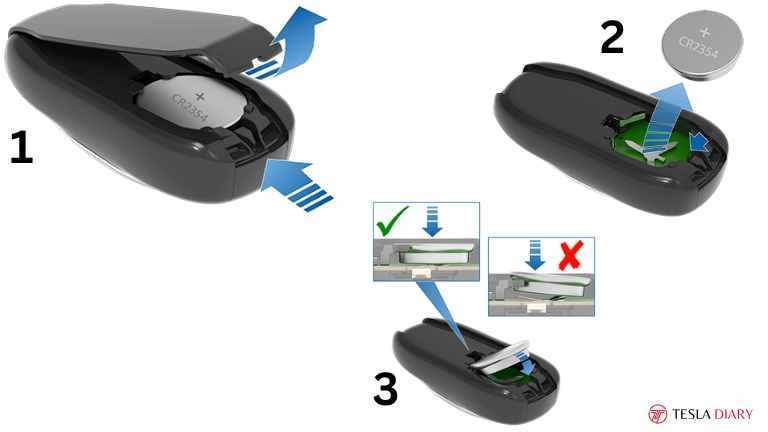
Replace the Battery: Open the key fob and replace the battery with a new one. Tesla key fob’s battery replacement process is the same for all models. Here is how you do that-
- Turn the key fob upside down and use a nail or plastic tip to pull the battery cover.
- Remove the battery.
- Replace with a new battery.
Although the process is all the same, the battery is different. Here is which battery you need to buy-
- For Model X, you need a CR2354 type battery.
- For Model S, a type CR2330 battery is needed.
- For Model 3 and Model Y, you need a type CR2032 battery.
2. Radio-Frequency Interference
Radio-frequency interference (RFI) can disrupt the communication between your key fob and your Tesla vehicle. RFI can be caused by various electronic devices or structures nearby. To resolve this issue:
Move Away from Interference: If you suspect RFI is the problem, try moving away from the potential sources of interference, such as other electronic devices, large metal objects, or concrete structures. This may improve communication between the key fob and your Tesla.
3. Tesla Not Recognizing Key Fob for Sync Issue
Sometimes, your key fob might lose synchronization with your Tesla. To re-establish the connection:
Resync the Key Fob:
If you have bought a new Key Fob or the old one has lost synchronization, here is how you add the Key Fob-
- Use the Tesla touchscreen to go to Controls > Locks > Keys and select Add Key.
- Scan the Key Fob on the spot behind the cup holder in your Model 3 or Model Y. In Model S and X, swipe the Key Fob on the card scanner under the touchscreen from top to bottom.


- Once the Key Fob is recognized, remove it from the card reader.
- Now, when prompted on the touchscreen, scan an already paired Key Fob or Key Card.
4. Physical Damage
Physical damage to your Tesla Key Fob can also cause it to malfunction.
Inspect the key fob for any visible damage, such as cracks, broken buttons, or water damage.
If there is physical damage to the Key Fob, you will need to replace that Key Fob with a new one that costs a whopping $175. Do you it’s worth spending $175 on the Key Fob?
5. Wrong Key Fob
If you have multiple Tesla Key Fobs, ensure you are using the correct one for your vehicle.
Using the wrong key fob will not unlock or start your Tesla. Verify that you are using the key fob assigned to your specific car.
In case you don’t know, you can use the same Key Fob in multiple Tesla vehicles. So, if you have more than one Key Fob, pair all of them to all of your vehicles and keep only one with you leaving the other for emergencies. This will help you avoid using the wrong key fob in the future.
6. Tesla Software Bug
In rare cases, software bugs in your Tesla’s onboard systems may cause issues with the key fob. To address this:
Update Tesla Software: Ensure your Tesla’s software is up to date. Tesla frequently releases software updates that may include bug fixes.
When the software update is available, you should get a notification on your Tesla touchscreen. Until a software update is pushed, you might try resetting the system. To do that- simultaneously press and hold both steering scroll wheel buttons until the touchscreen turns off and back on with the Tesla logo in it.
Conclusion
Experiencing issues with your Tesla Key Fob can be frustrating, but many common problems can be resolved with simple solutions.
By checking the battery, addressing potential interference, ensuring proper synchronization, and ruling out physical damage or the use of the wrong key fob, you can often get your key fob working again.
Additionally, staying on top of software updates can help prevent or resolve any software-related issues. If all else fails, don’t hesitate to reach out to Tesla’s customer support for professional assistance.

